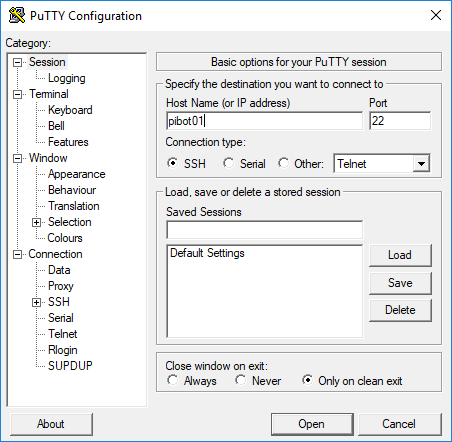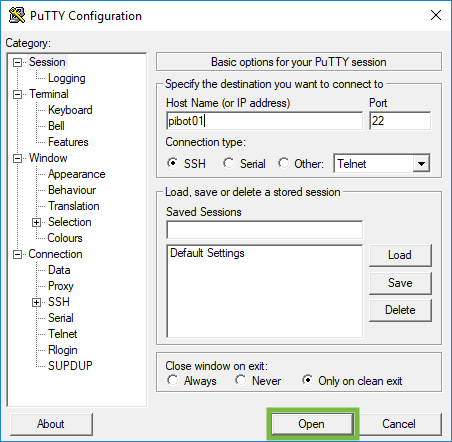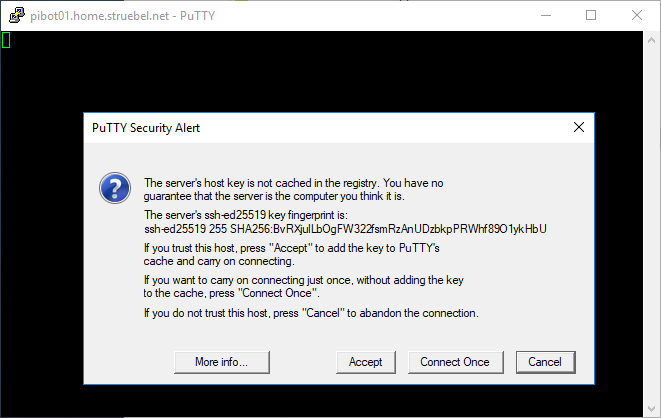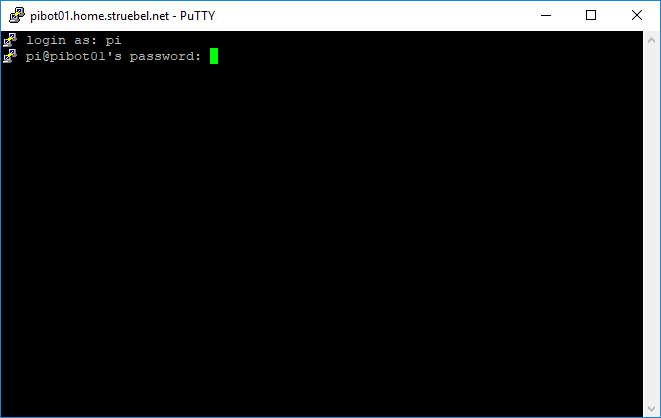pibot:autohotspot
Table of Contents
Connection
- Use the power switch on the battery box to turn the PiBot on
- Use the following steps to connect to the PiBot from MacOS
- Open the terminal app
Click the magnifying glass in the top right corner of the screen and type “terminal” to find the terminal app
- Type the following command and press enter to connect to the Raspberry Pi terminal via SSH
Replace the text “pibot##” with the label on the PiBot
The password to enter when prompted is “DogsAndCatsAreNice2.” without the quotes. The '.' at the end is important!
ssh pi@pibot##.local
- Use the following steps to connect to the PiBot from Windows
- Open the putty app from the Applications\PuTTY\<version> folder on the Flash drive
The <version> folder will be something like “0.75”. Use the latest version available.
Configuration
- Type the following command and press enter to download the Auto Hotspot scripts
git clone --branch robot-club https://github.com/jstruebel/auto-hotspot.git
- Type the following two commands and press enter after each line to configure the Auto Hotspot scripts
cd auto-hotspot chmod +x auto-hotspot install.sh uninstall.sh
- Type the following command and press enter to install the Auto Hotspot script
sudo ./install.sh
- Type the following command to shutdown the PiBot
sudo shutdown -h now
Usage
The Auto Hotspot script configures the PiBot to create its own wireless network if it can't connect to one of the wireless networks that it's been configured for. To use it, connect your computer to the “pibot##” wireless network and then follow the lessons and challenges like normal.
"Therefore the LORD waits to be gracious to you, and therefore he exalts himself to show mercy to you. For the LORD is a God of justice; blessed are all those who wait for him. - Isaiah 30:18"
pibot/autohotspot.txt · Last modified: by 127.0.0.1