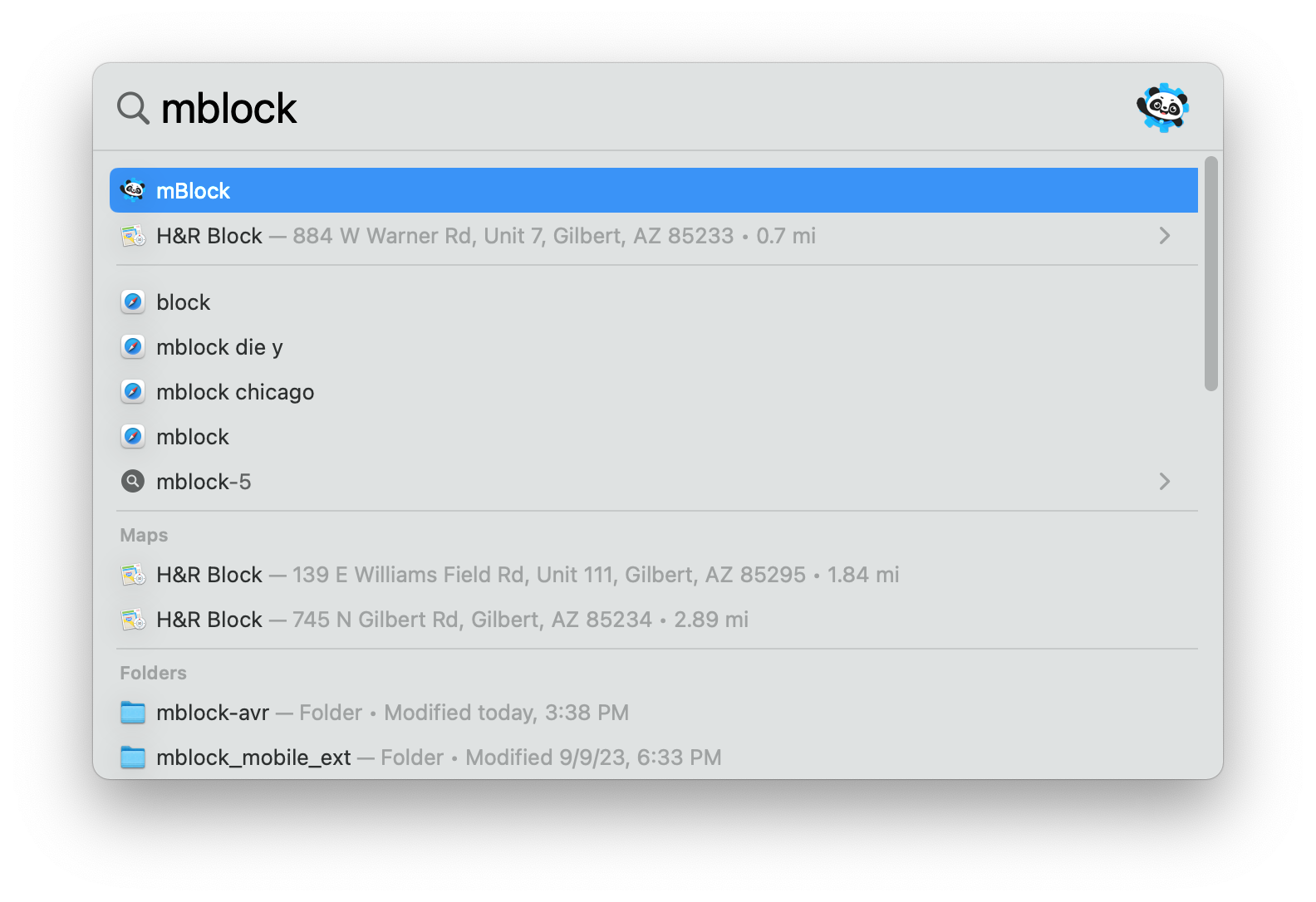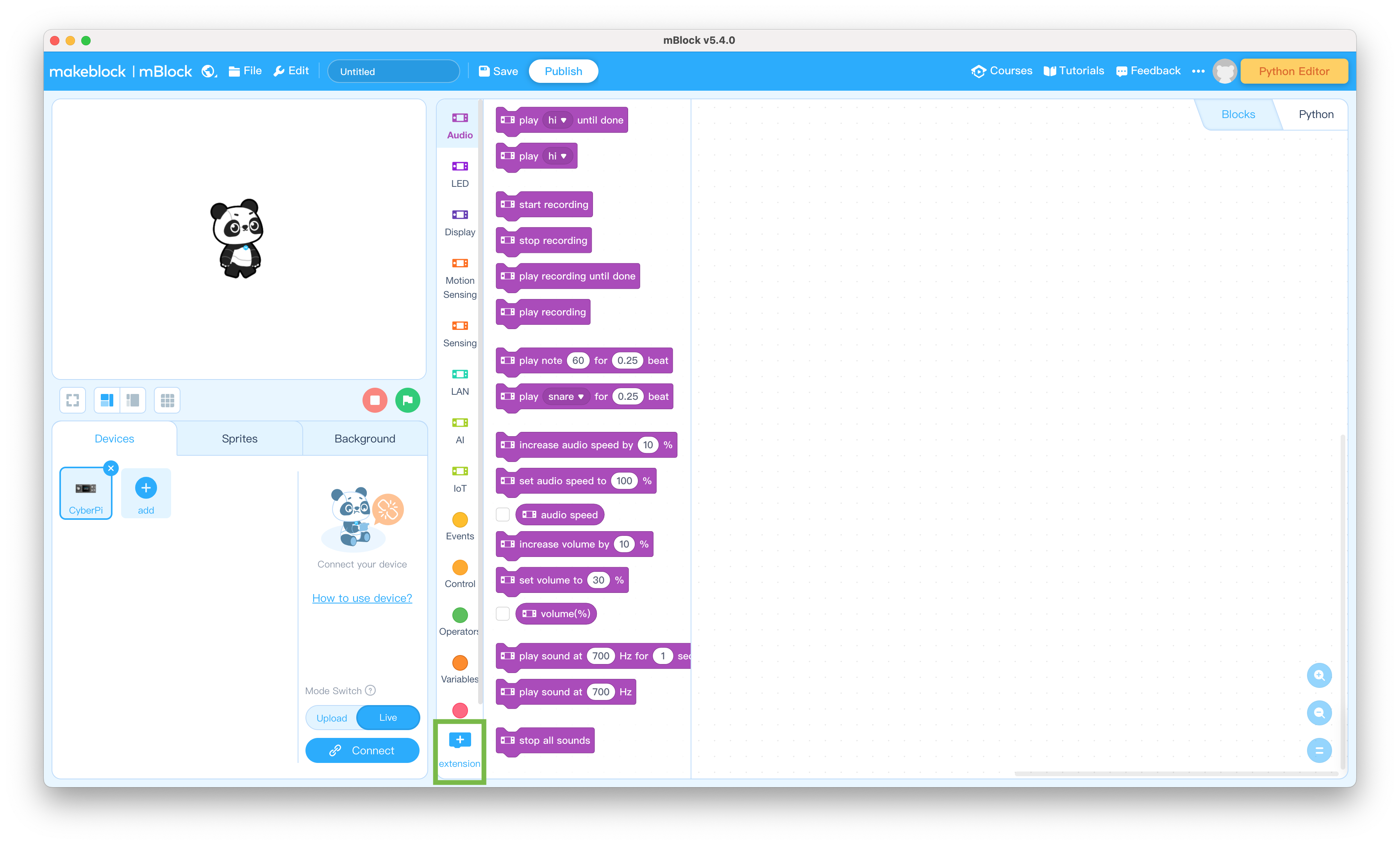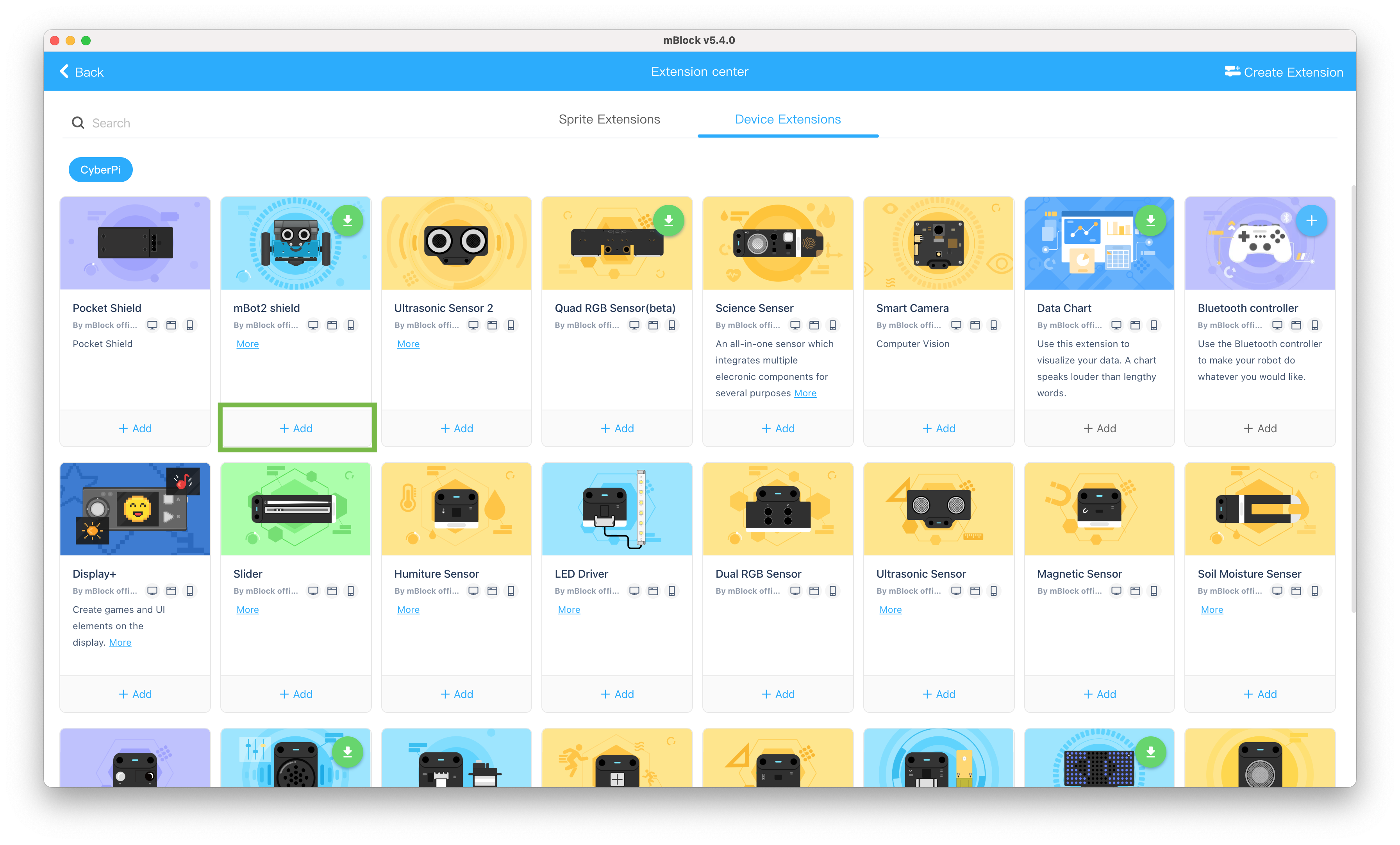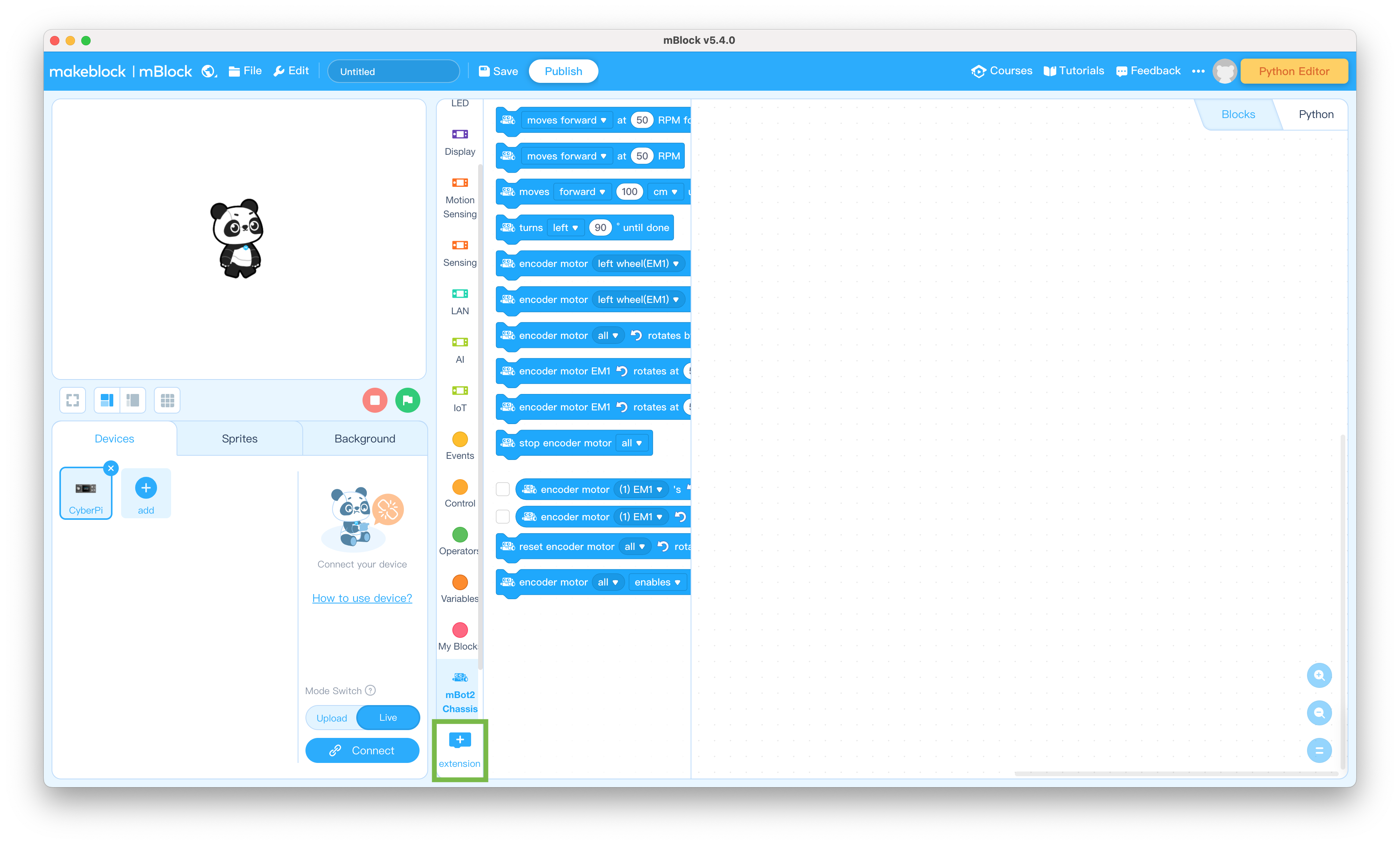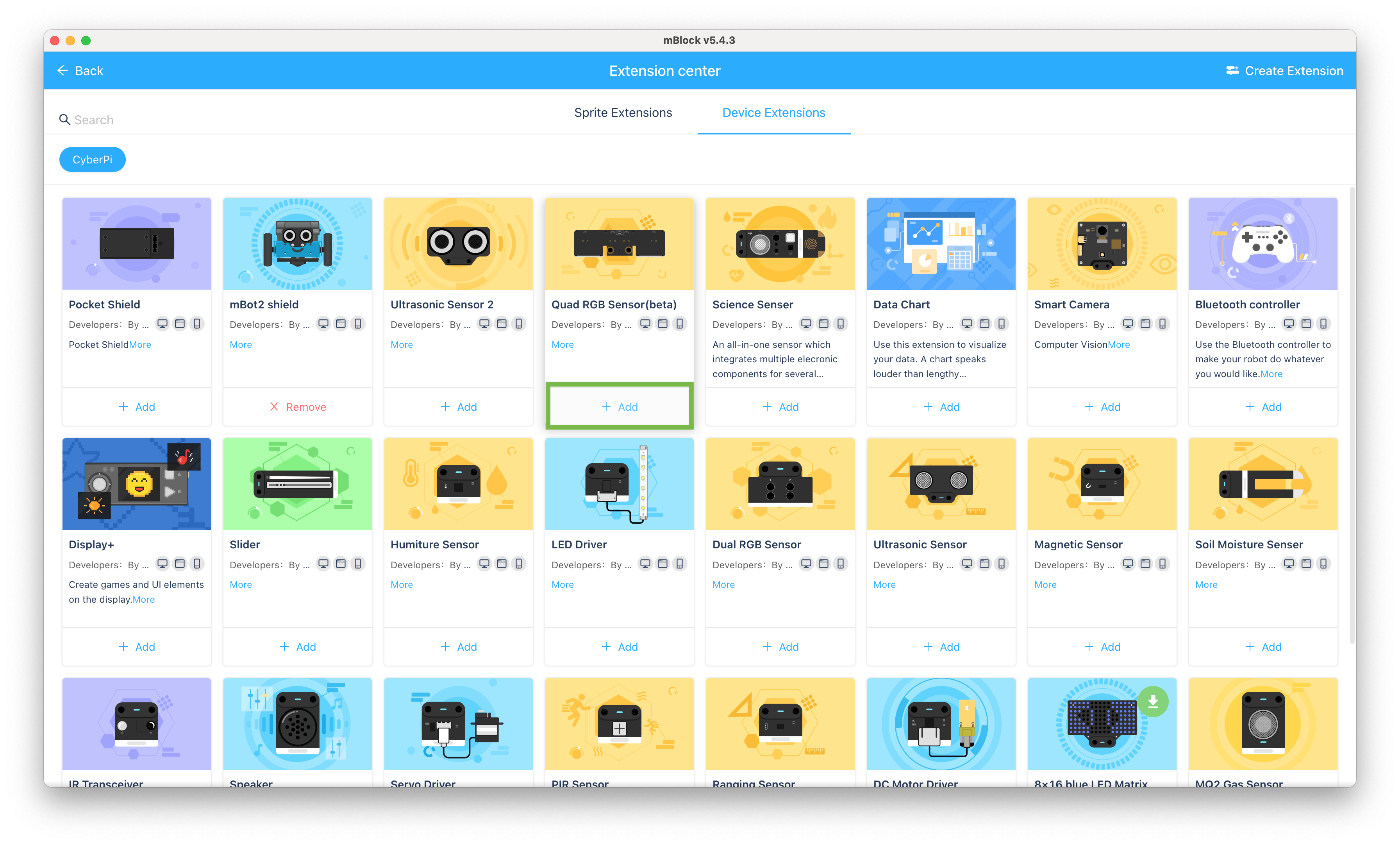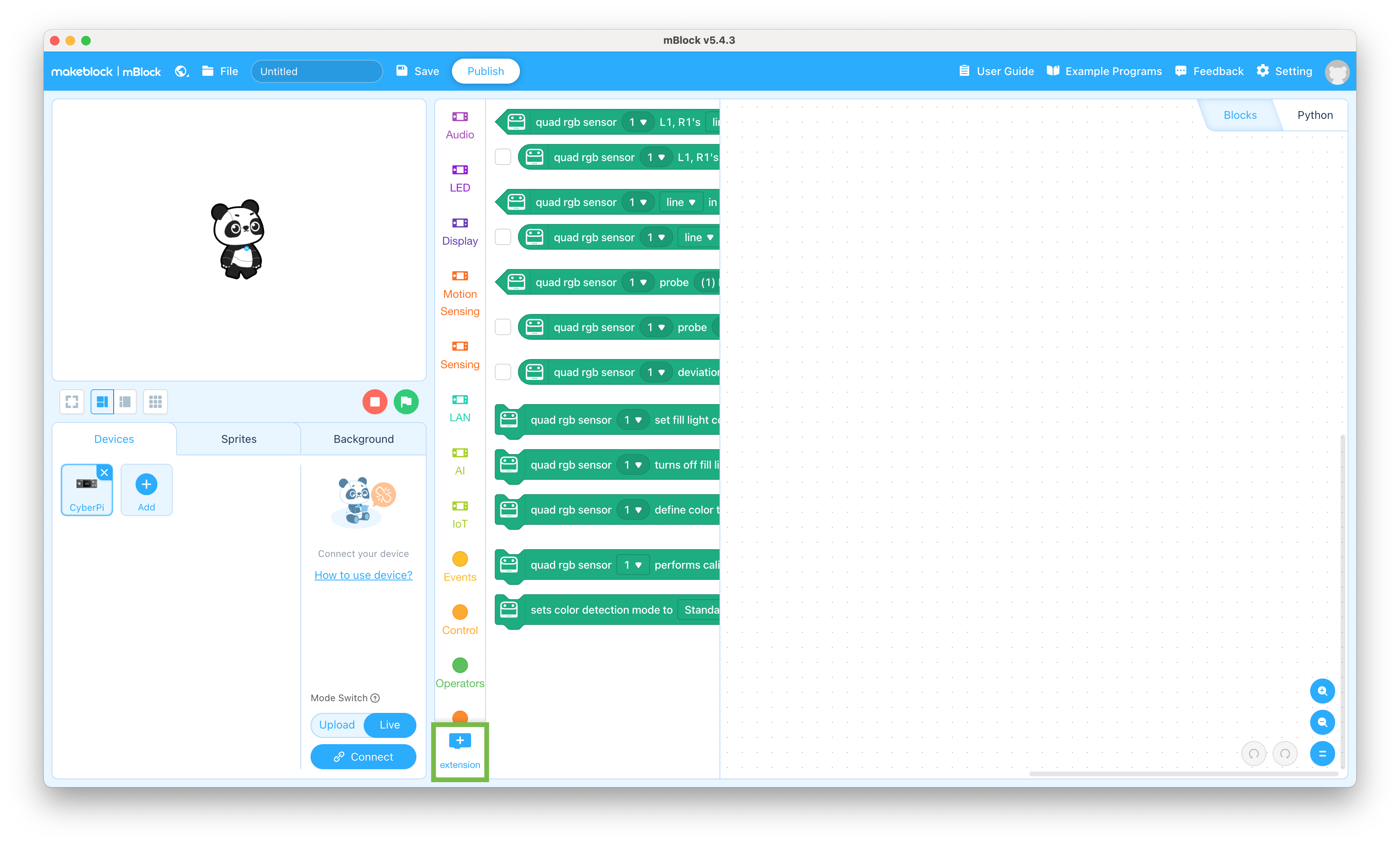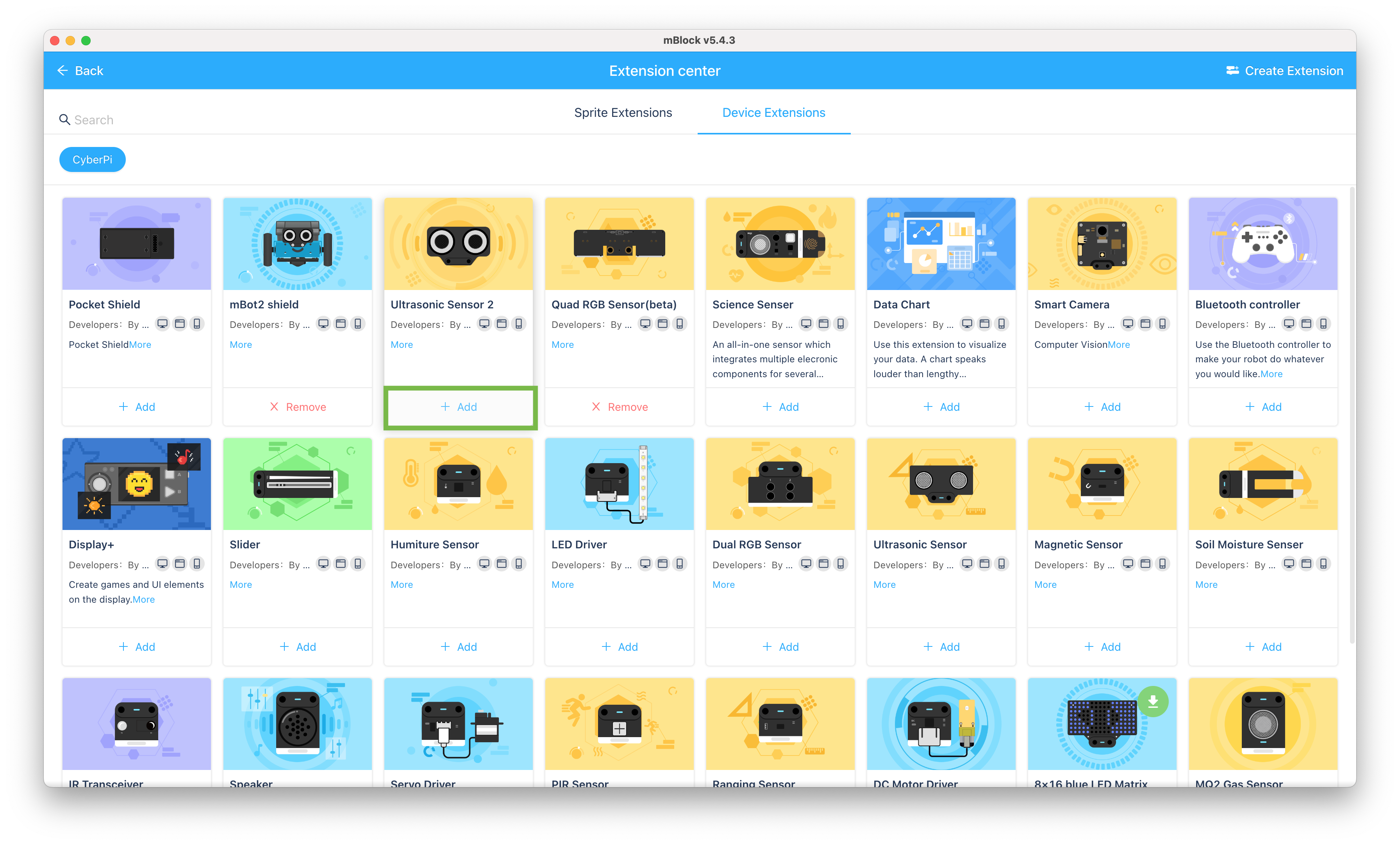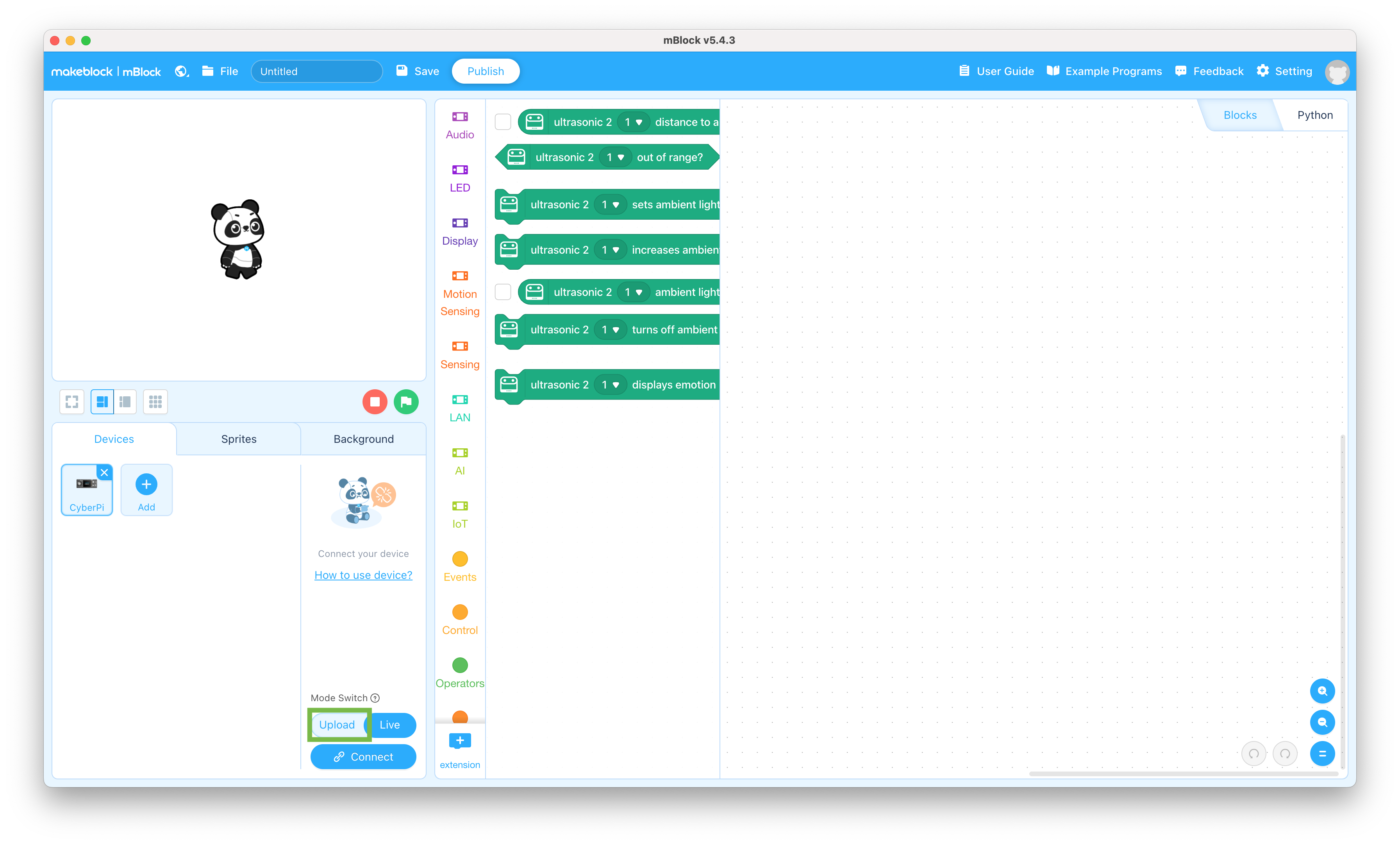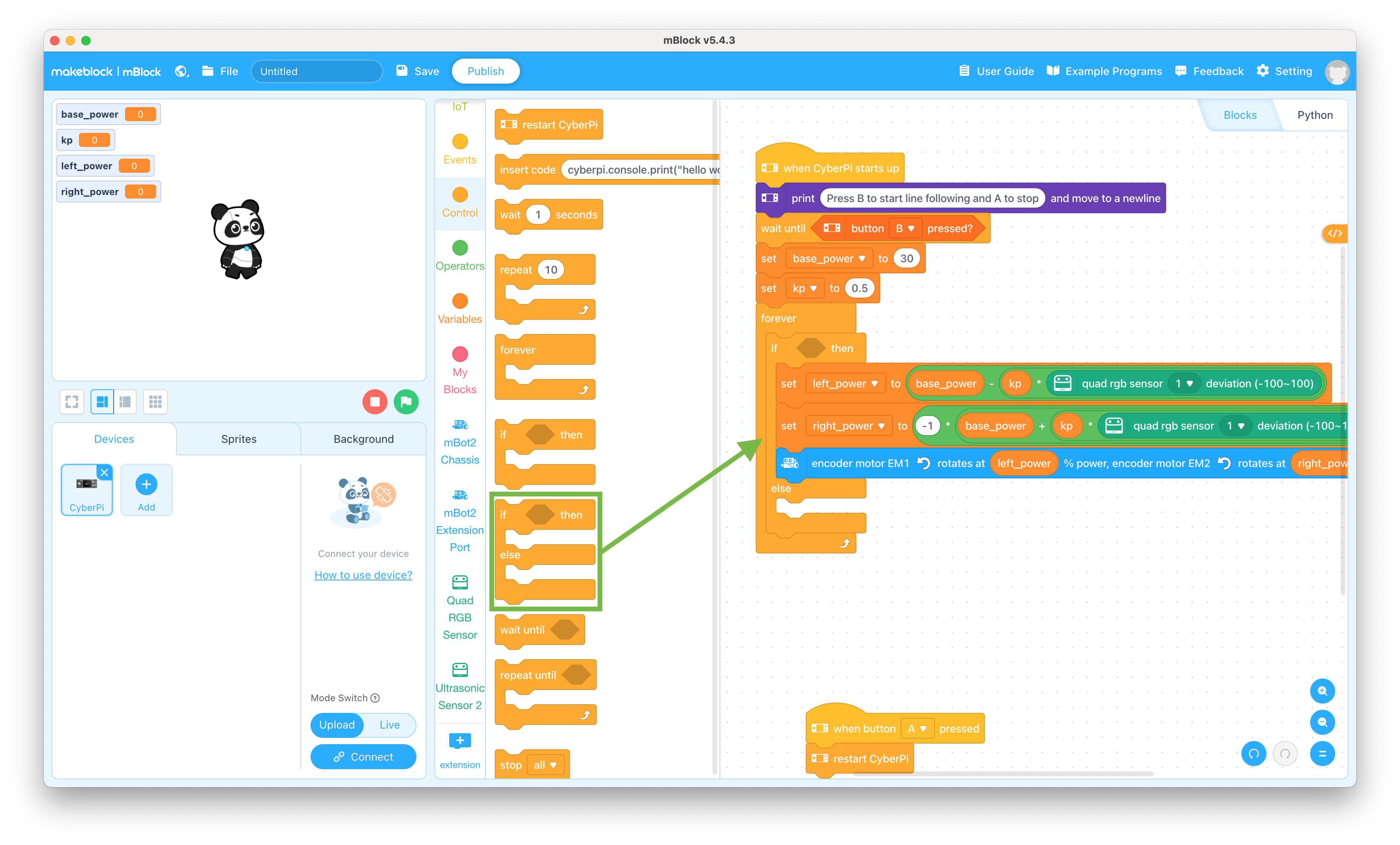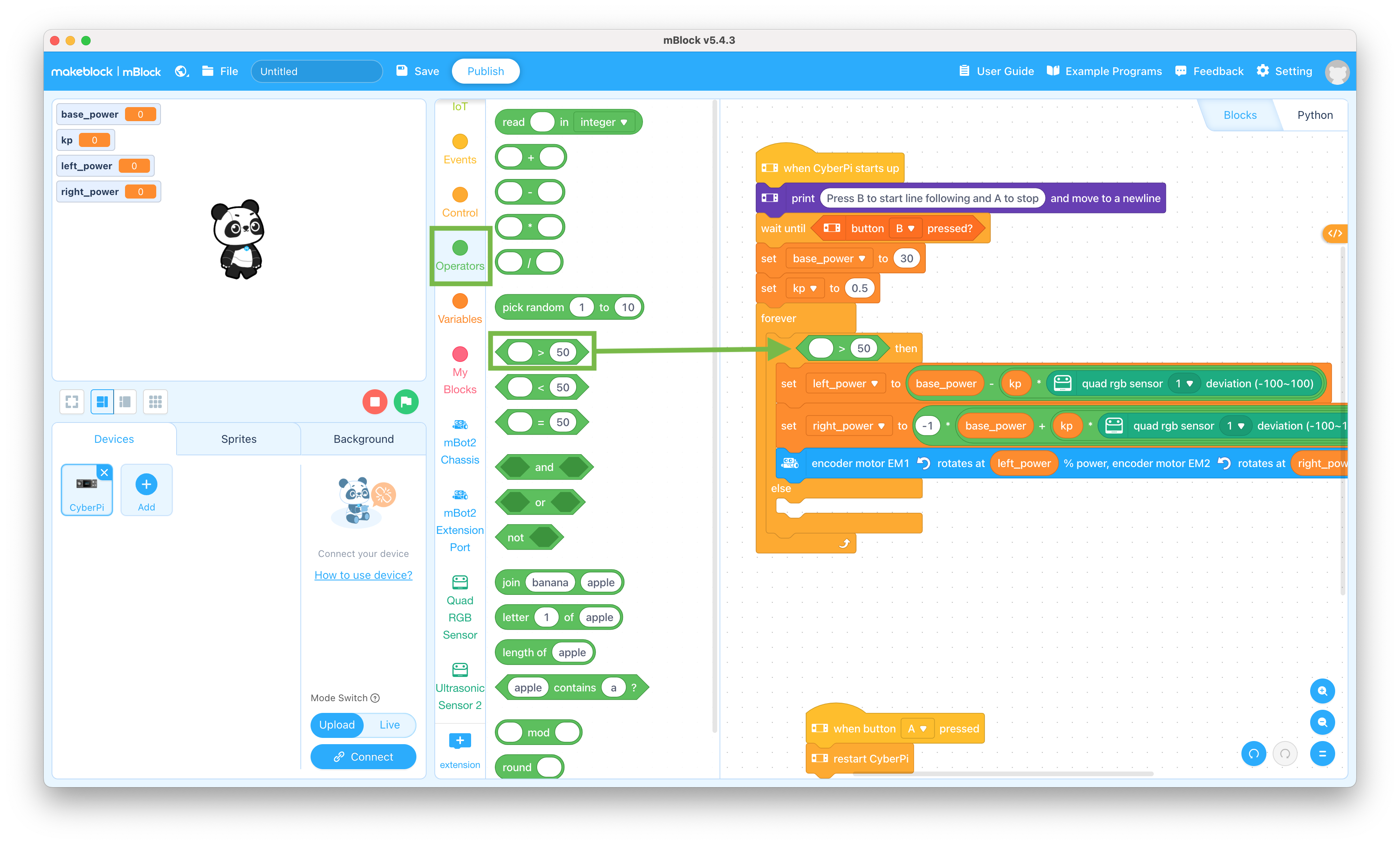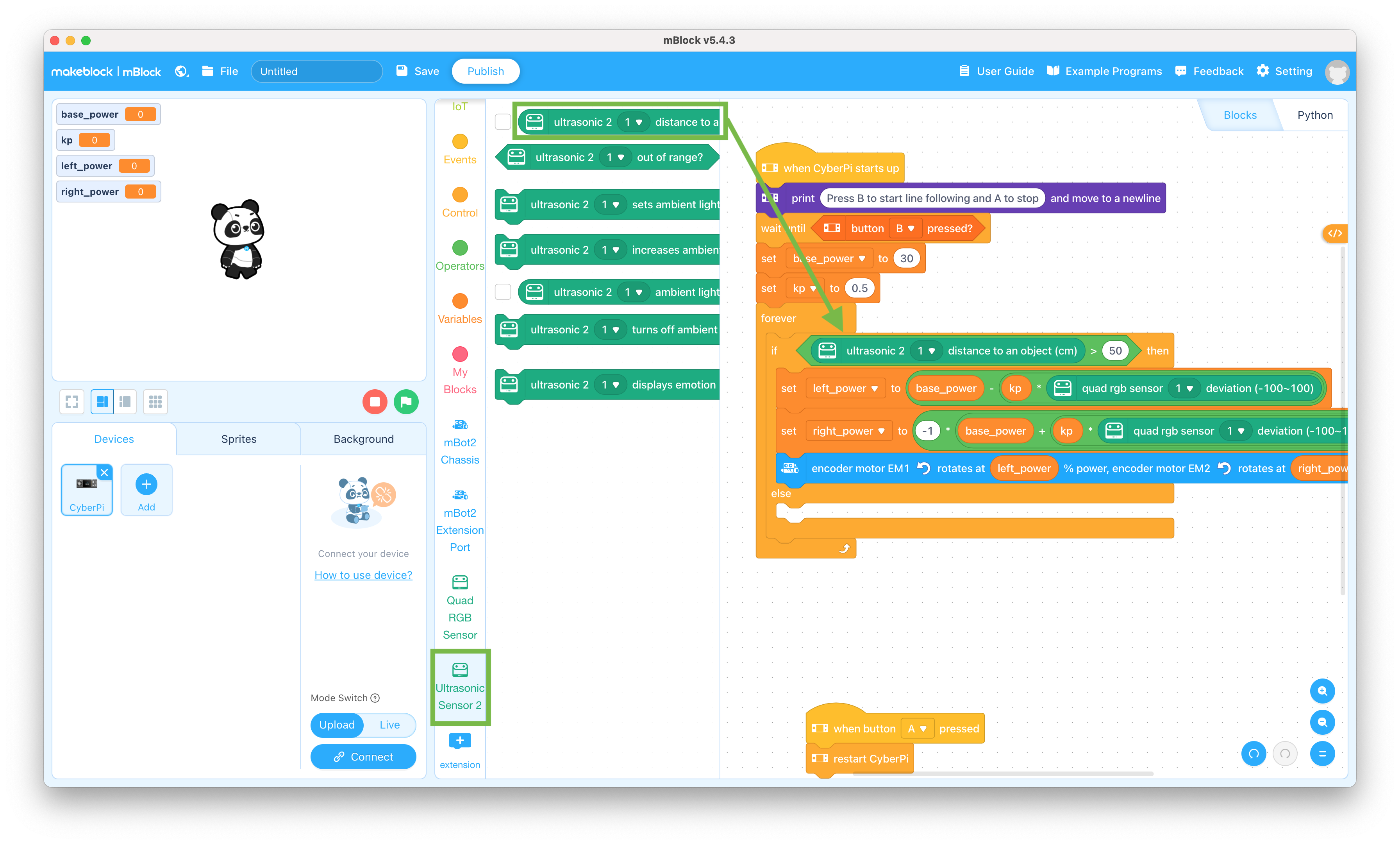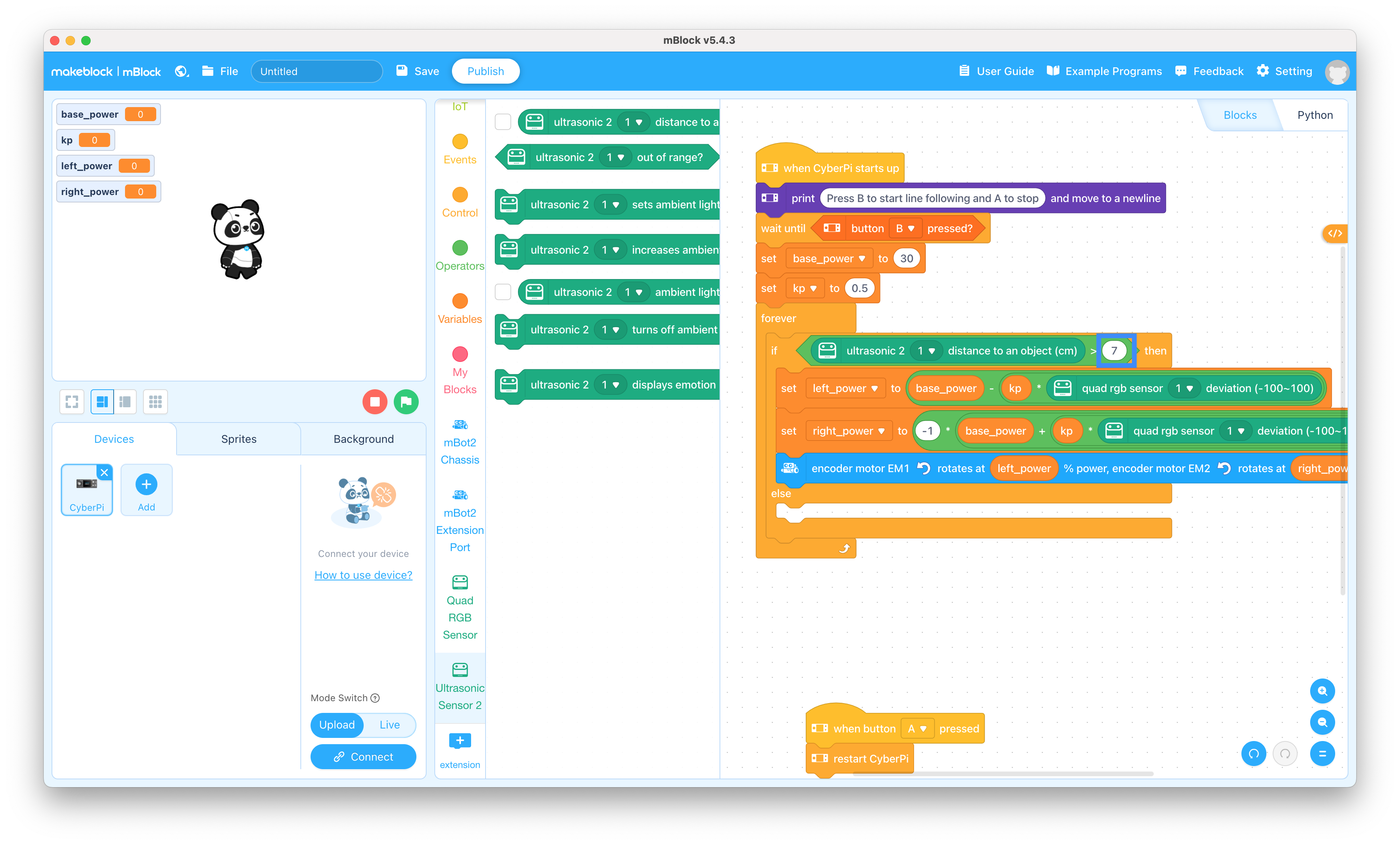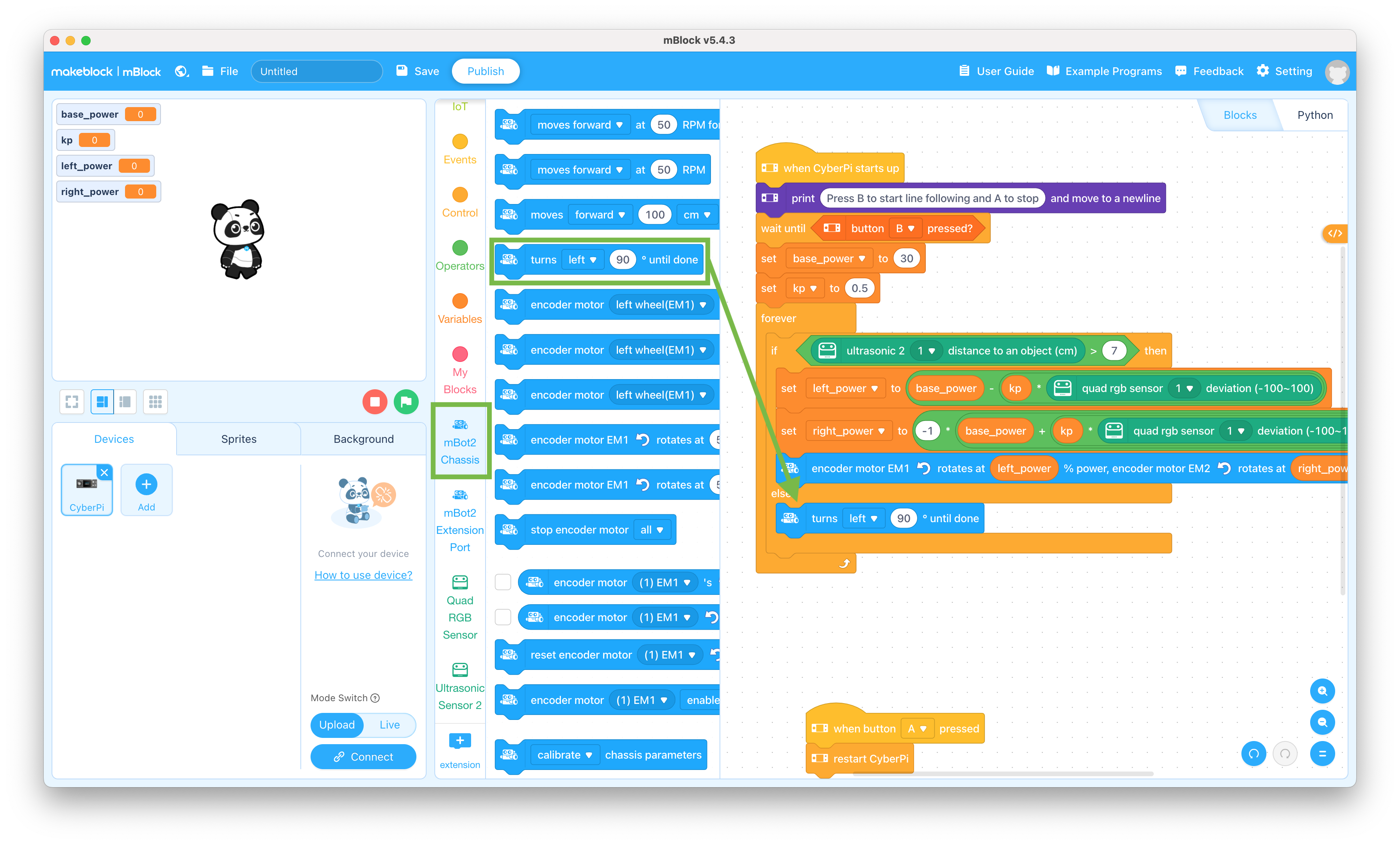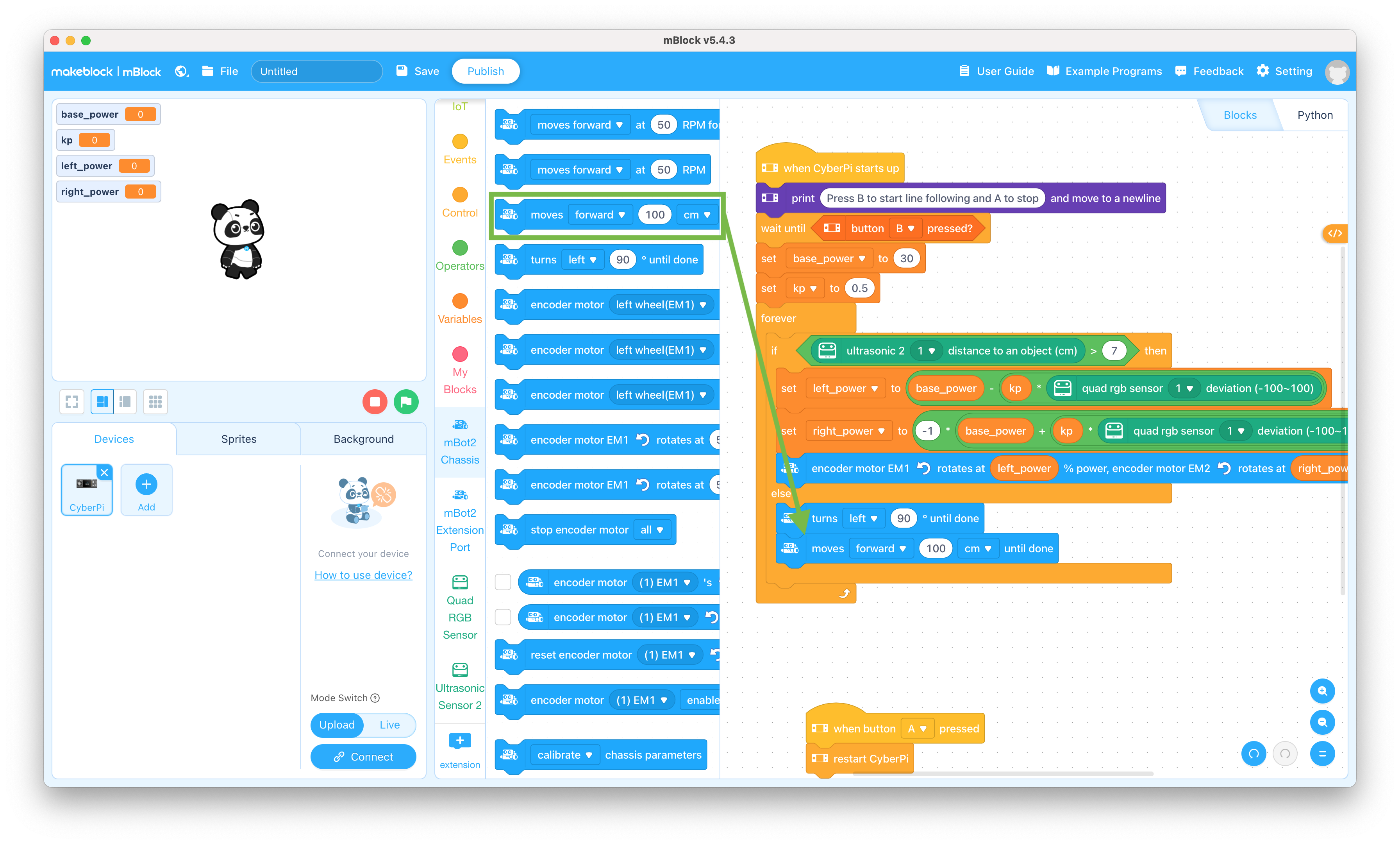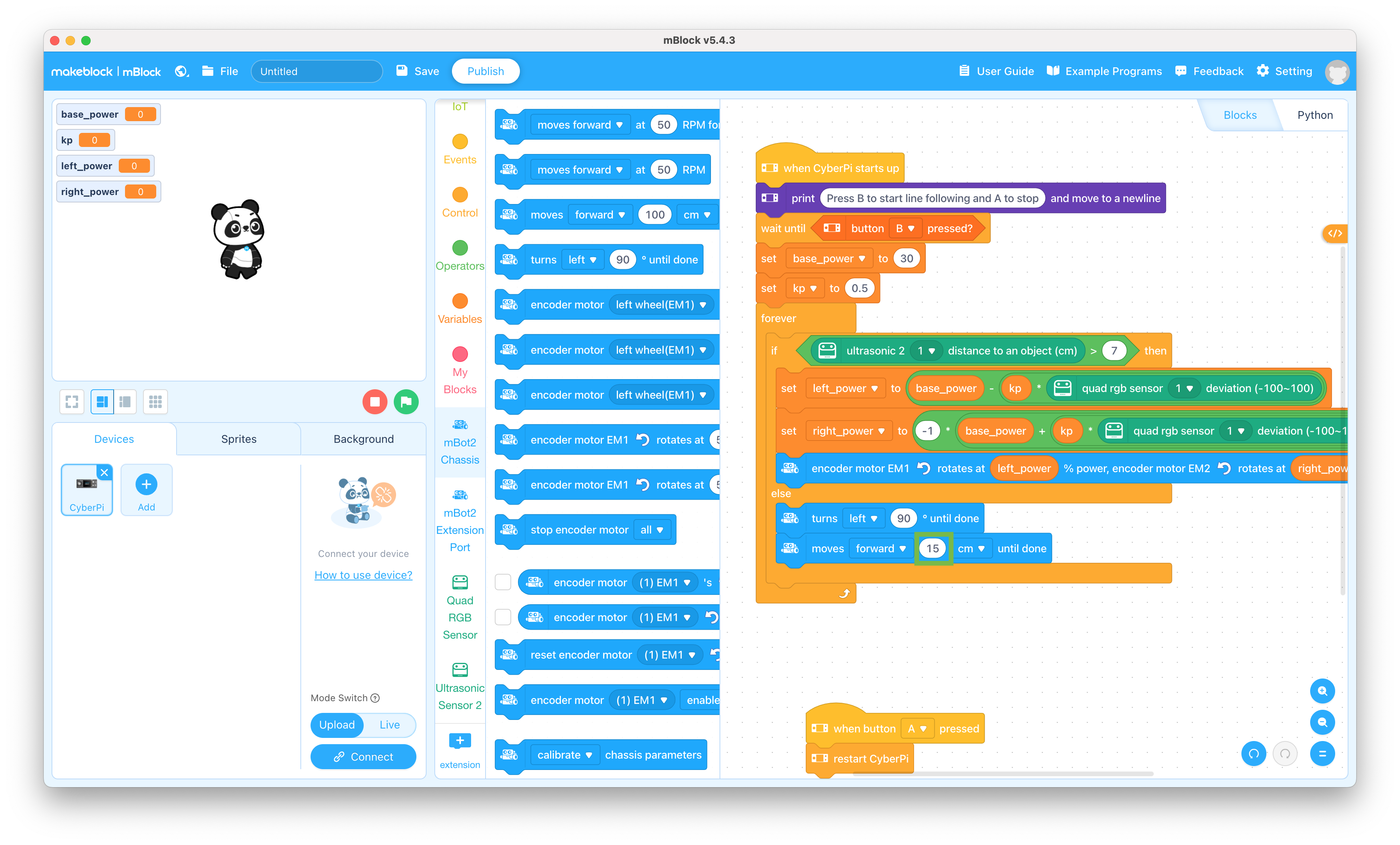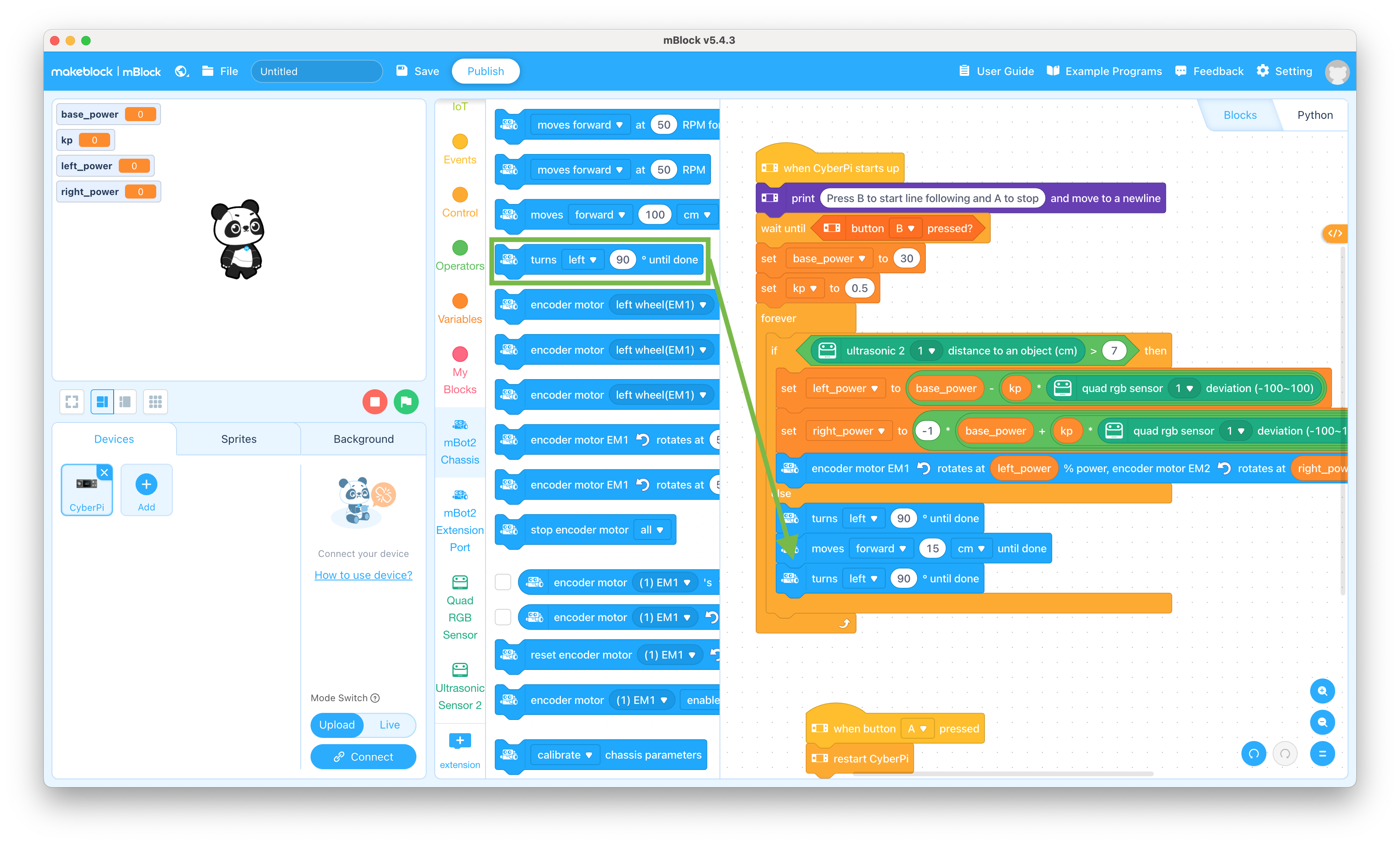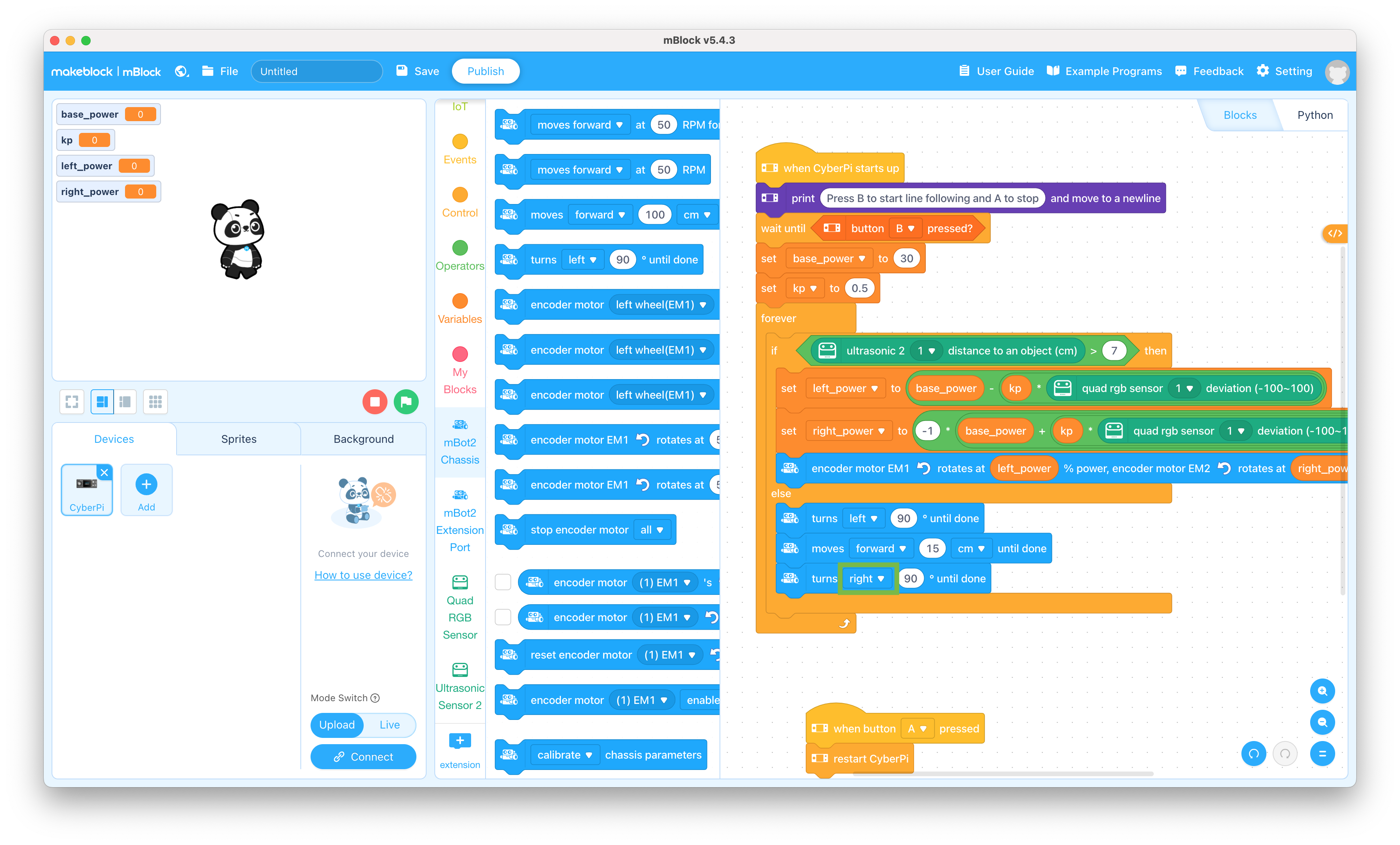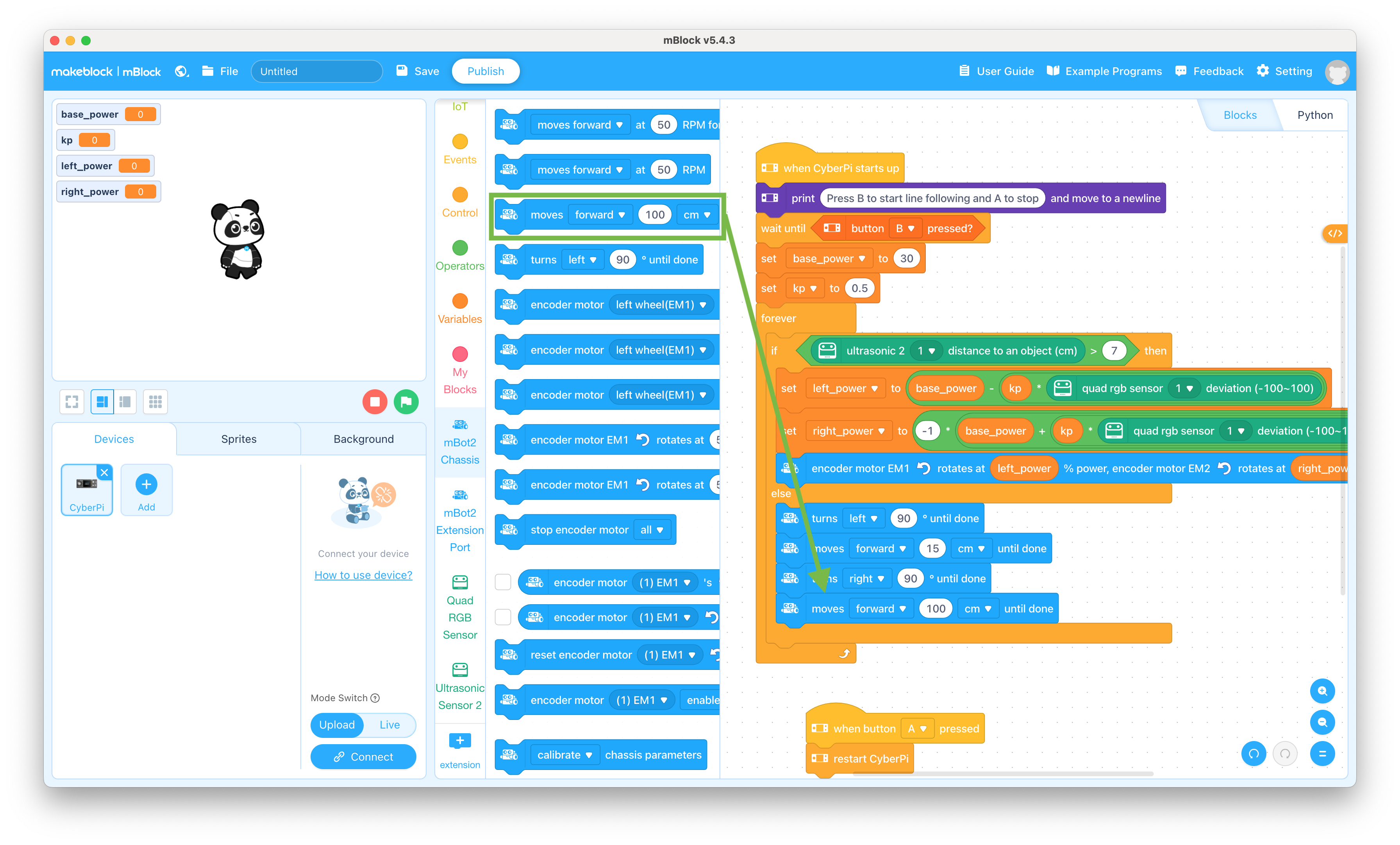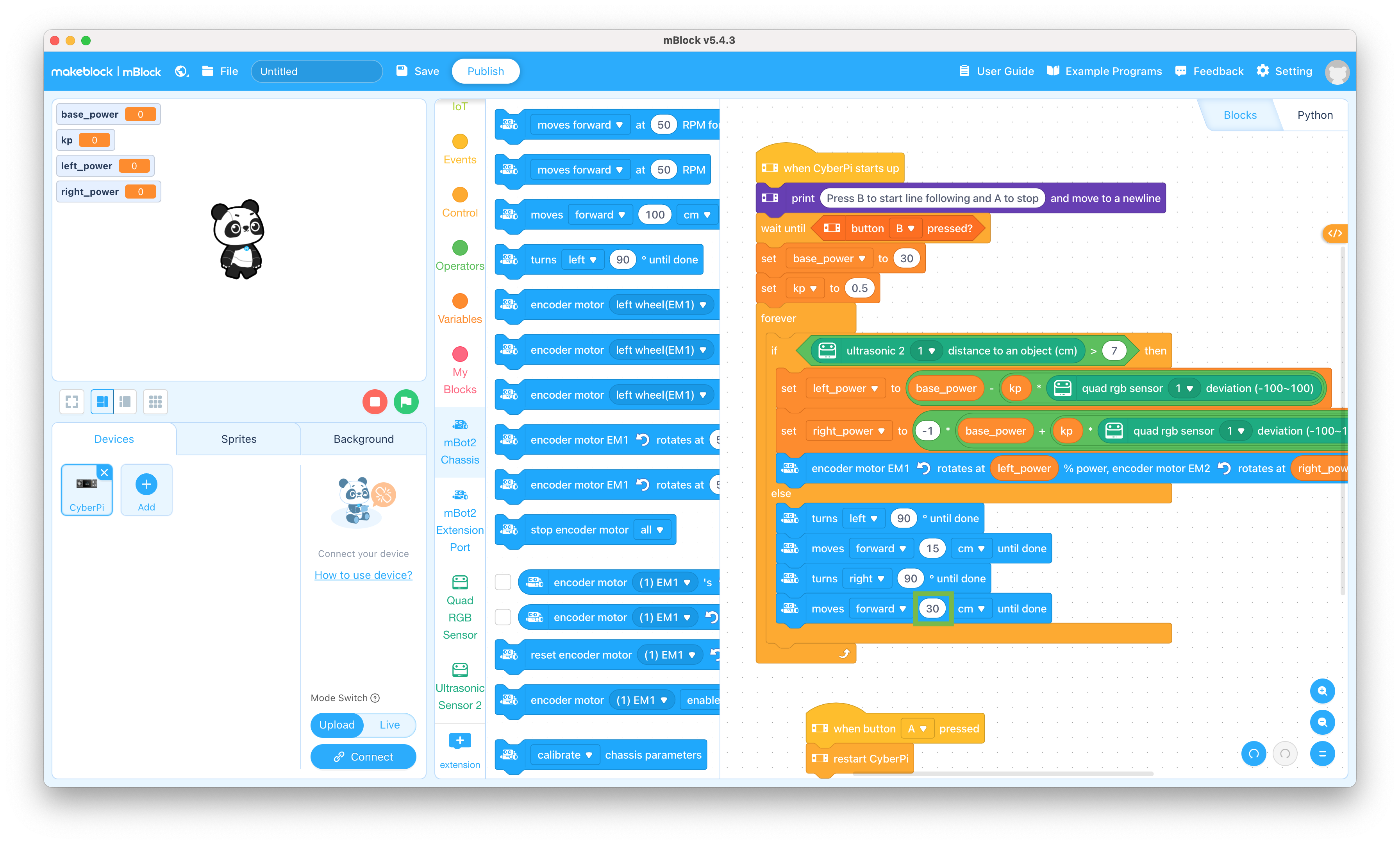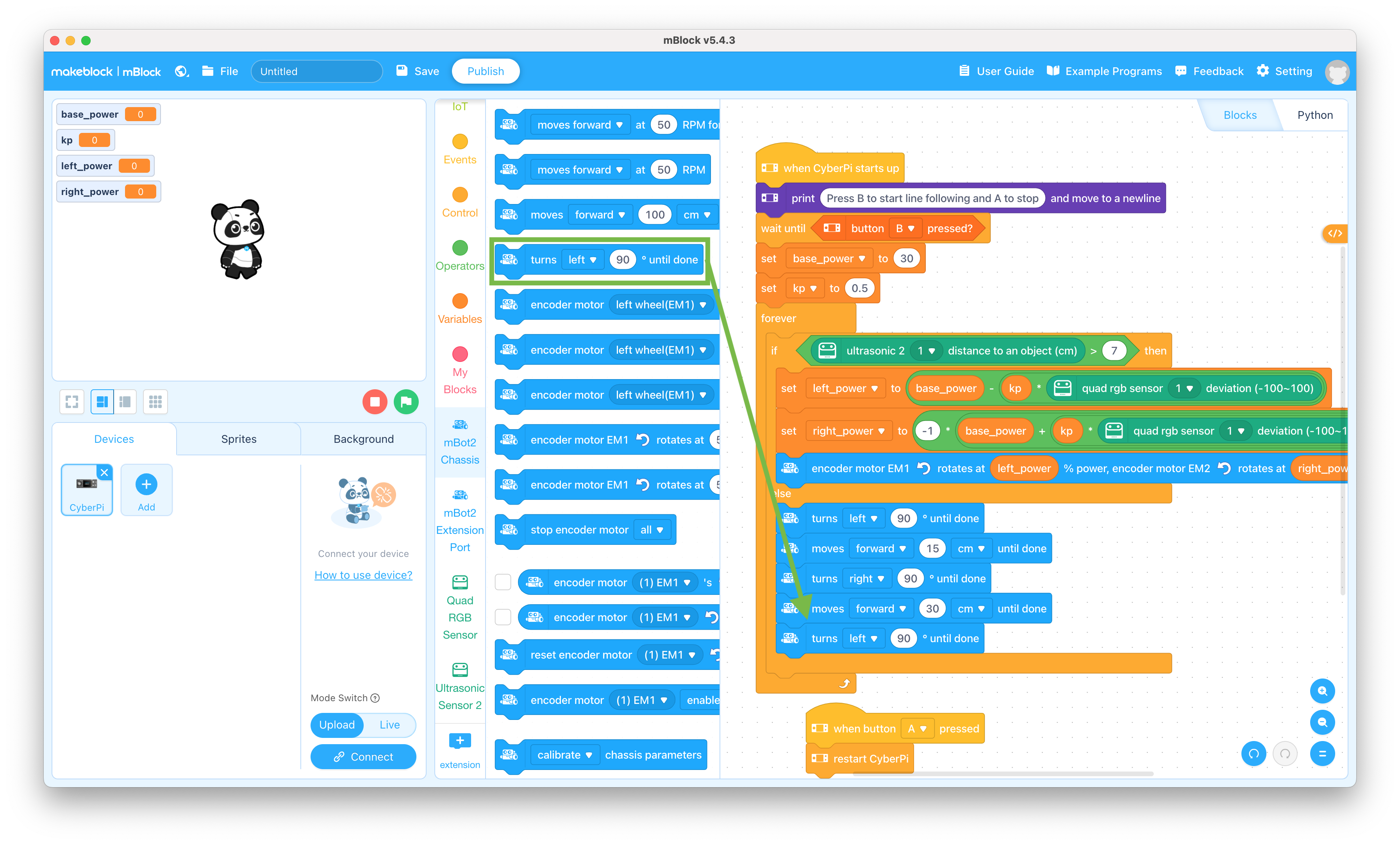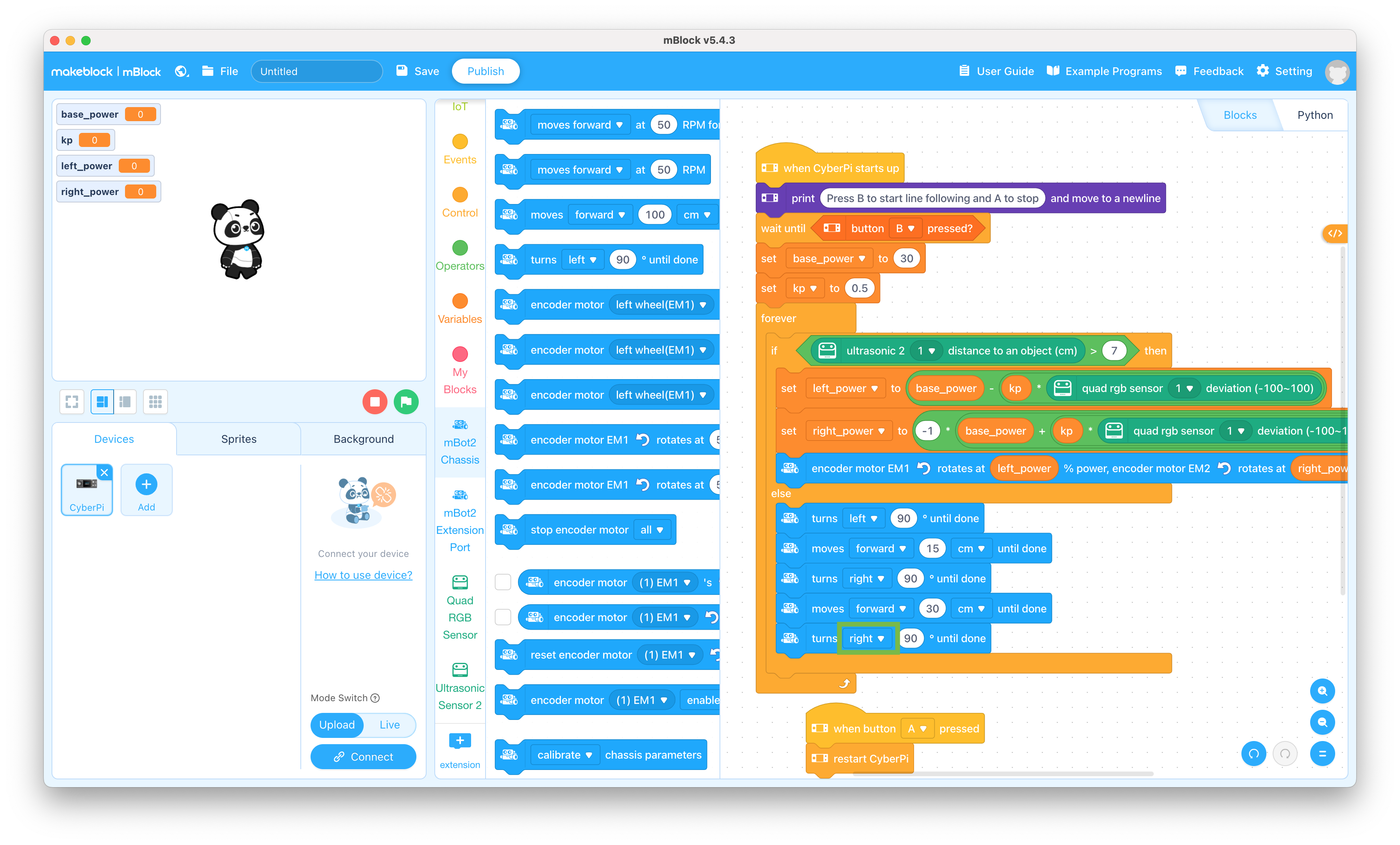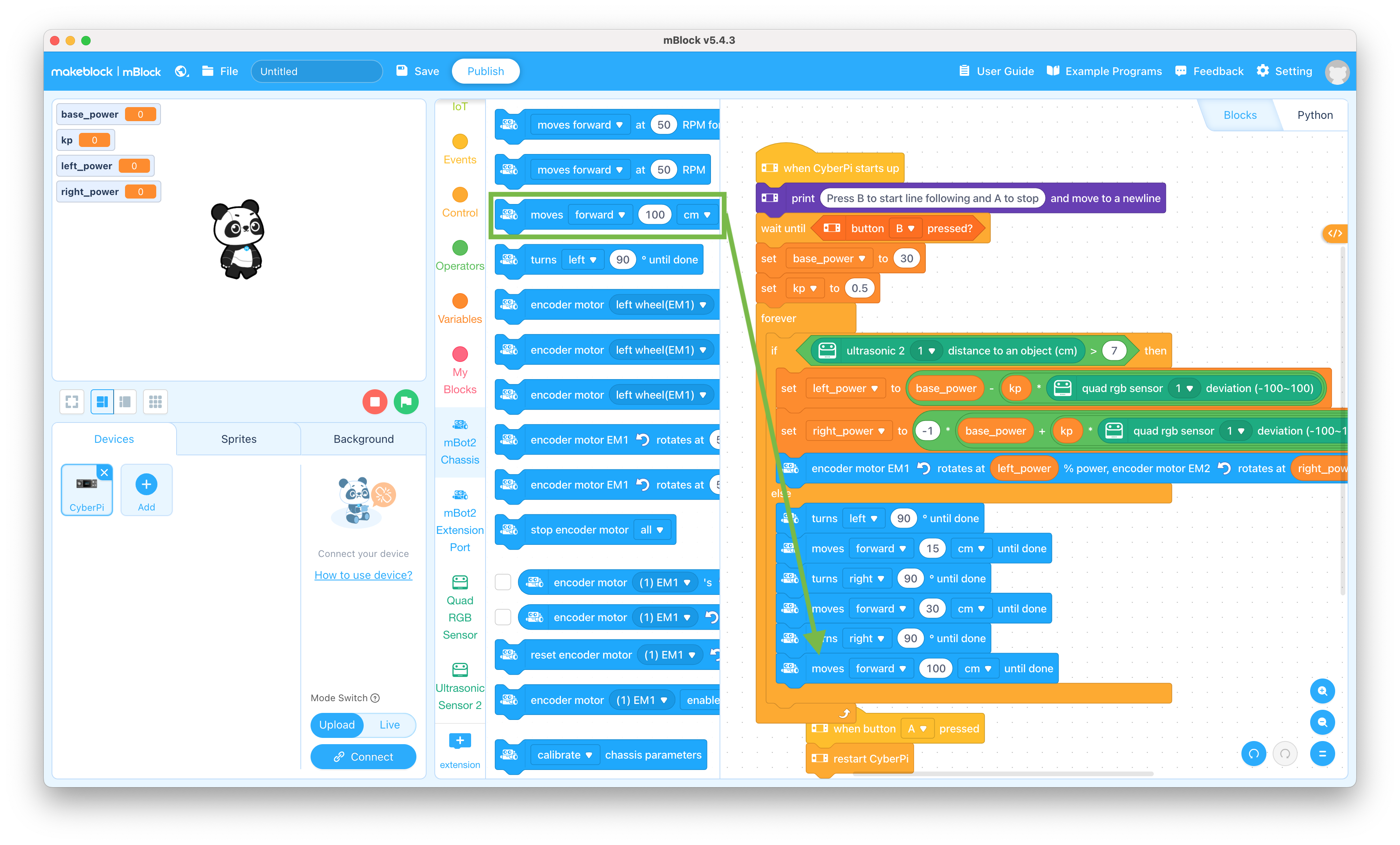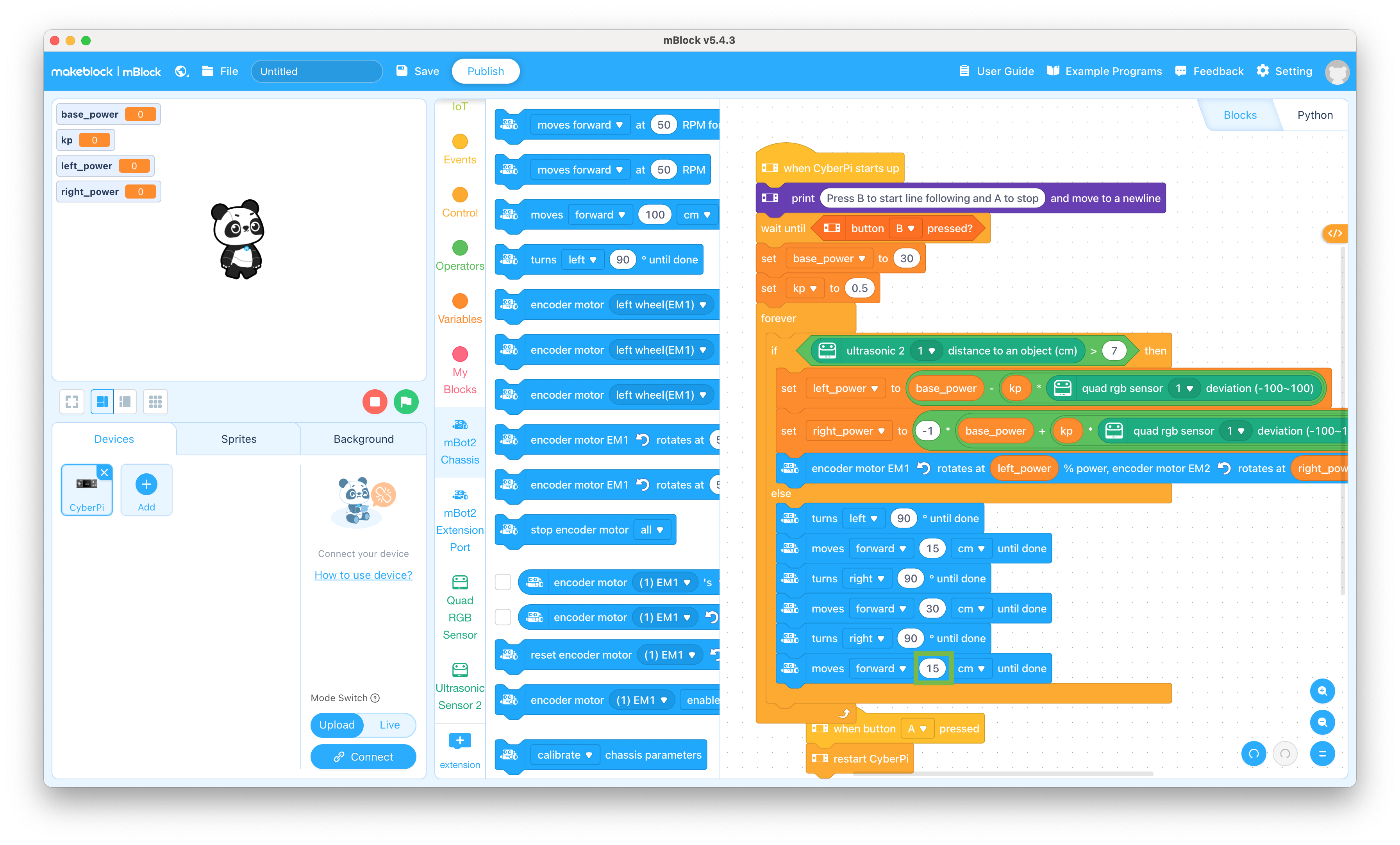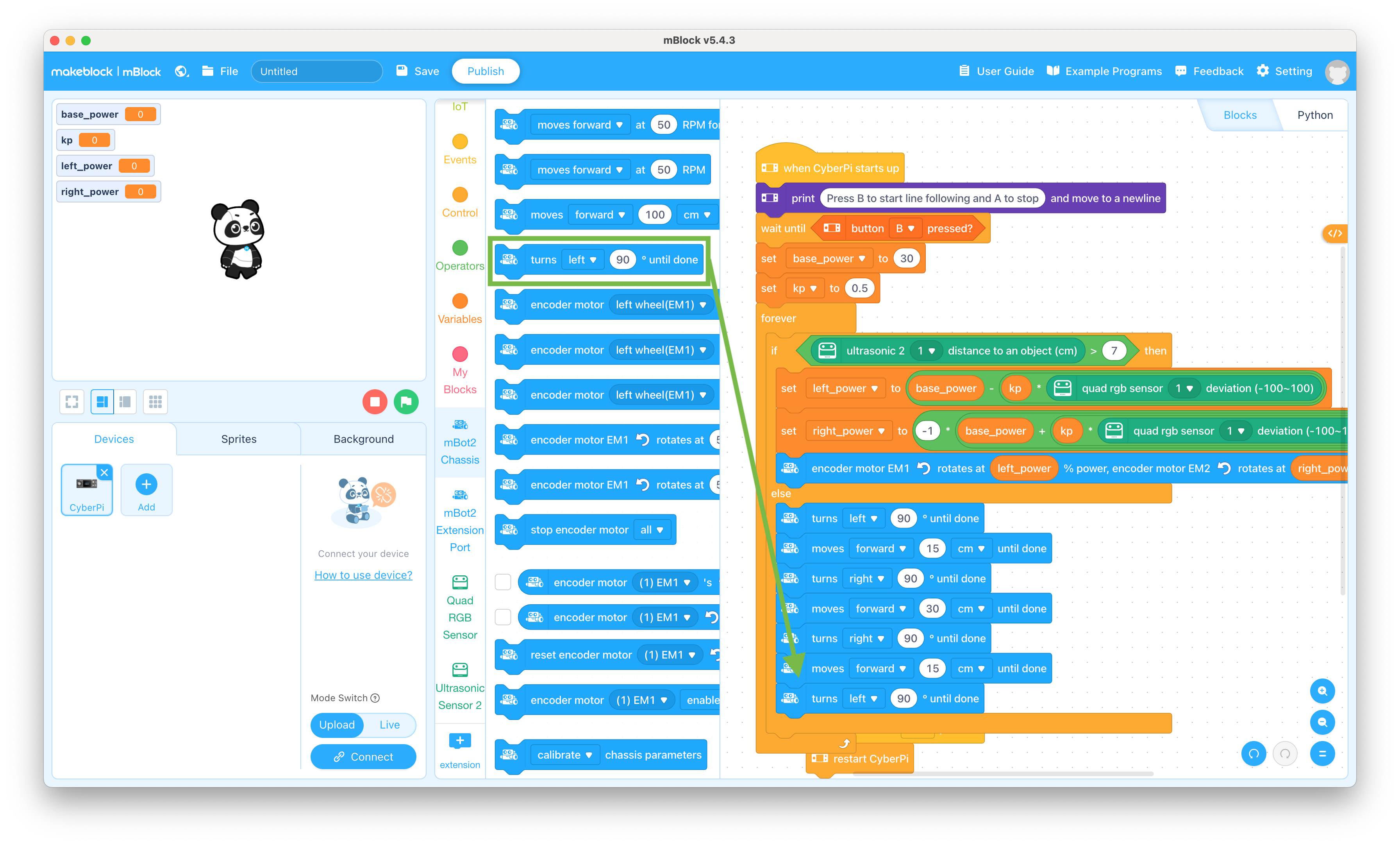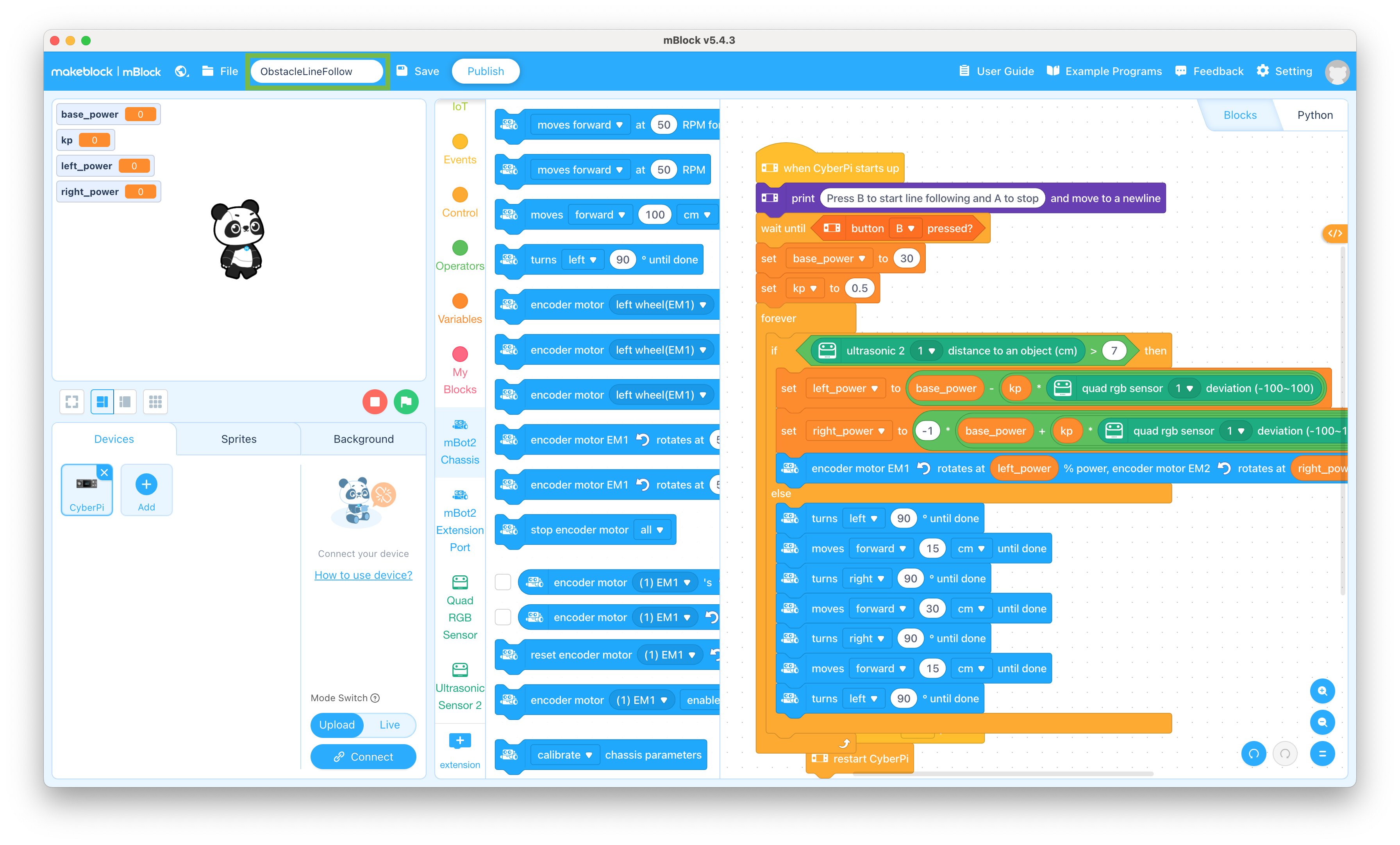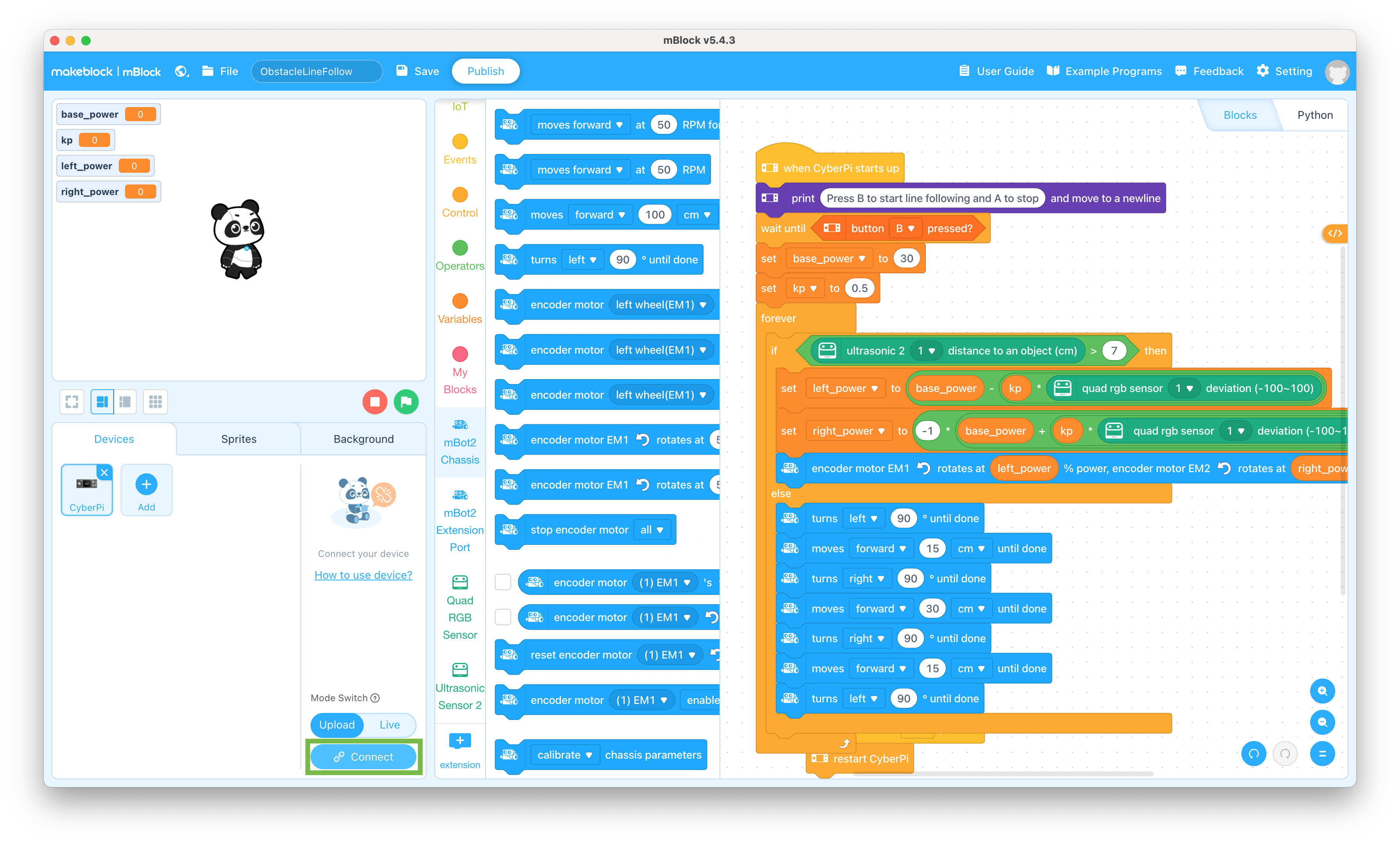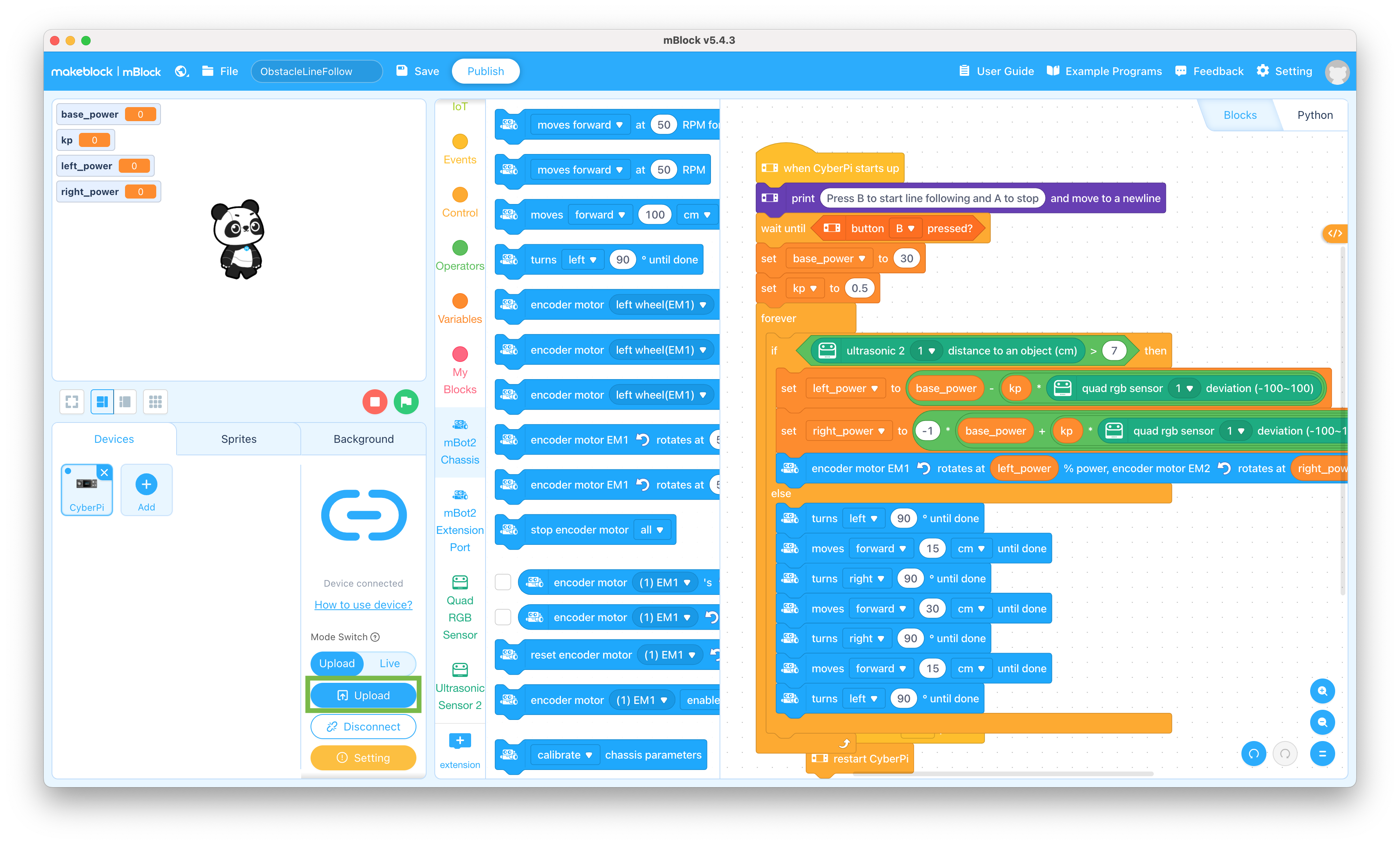mbotneo:lesson4
Table of Contents
Objective
This lesson will show you how to program the mBot Neo to follow a line. It will then show you how test your program on the mBot Neo.
Parts Required
The parts below are required to complete this lesson. Note that all parts are included in the mBot Neo kit that can be purchased on Amazon.
- Assembled mBot Neo from Lesson 1
- USB Cable
- Line following paper
- Styrofoam Blocks that are at least 5in tall and 2in thick
Software Programming
- Connect the USB cable to the CyberPi on the mBot Neo and plug the cable into your computer
This will charge up your mBot Neo while you create the program
- Open the mBlock app on your computer
You can download the mBlock app from mBlock Download if it isn't already installed
- Perform steps 8 through 40 of Lesson 3
- Slide the power switch on the mCore mainboard on the mBot to the OFF position and disconnect the USB cable from the mBot Neo
Robot Testing
Follow the steps below to test out the program you just created
- Place the line following map on the floor
- Place styrofoam blocks across the line to create obstacles
- Place the mBot on the line and slide the power switch on the mBot2 Shield on the mBot Neo to the ON position
- Press the B button on the CyberPi to start the mBot Neo moving
- When you're finished watching the mBot Neo follow the line, press the A button
- Change the distances in the else section to see how they change the mBot Neo obstacle avoidance
Which values need to be the same?
When you're ready to try out changes to your program, connect the USB cable to the CyberPi on the mBot Neo, plug the cable into your computer, and repeat steps 42 through 44 above
"For everything created by God is good, and nothing is to be rejected if it is received with thanksgiving, for it is made holy by the word of God and prayer. - 1 Timothy 4:4-5"
mbotneo/lesson4.txt · Last modified: by jstruebel