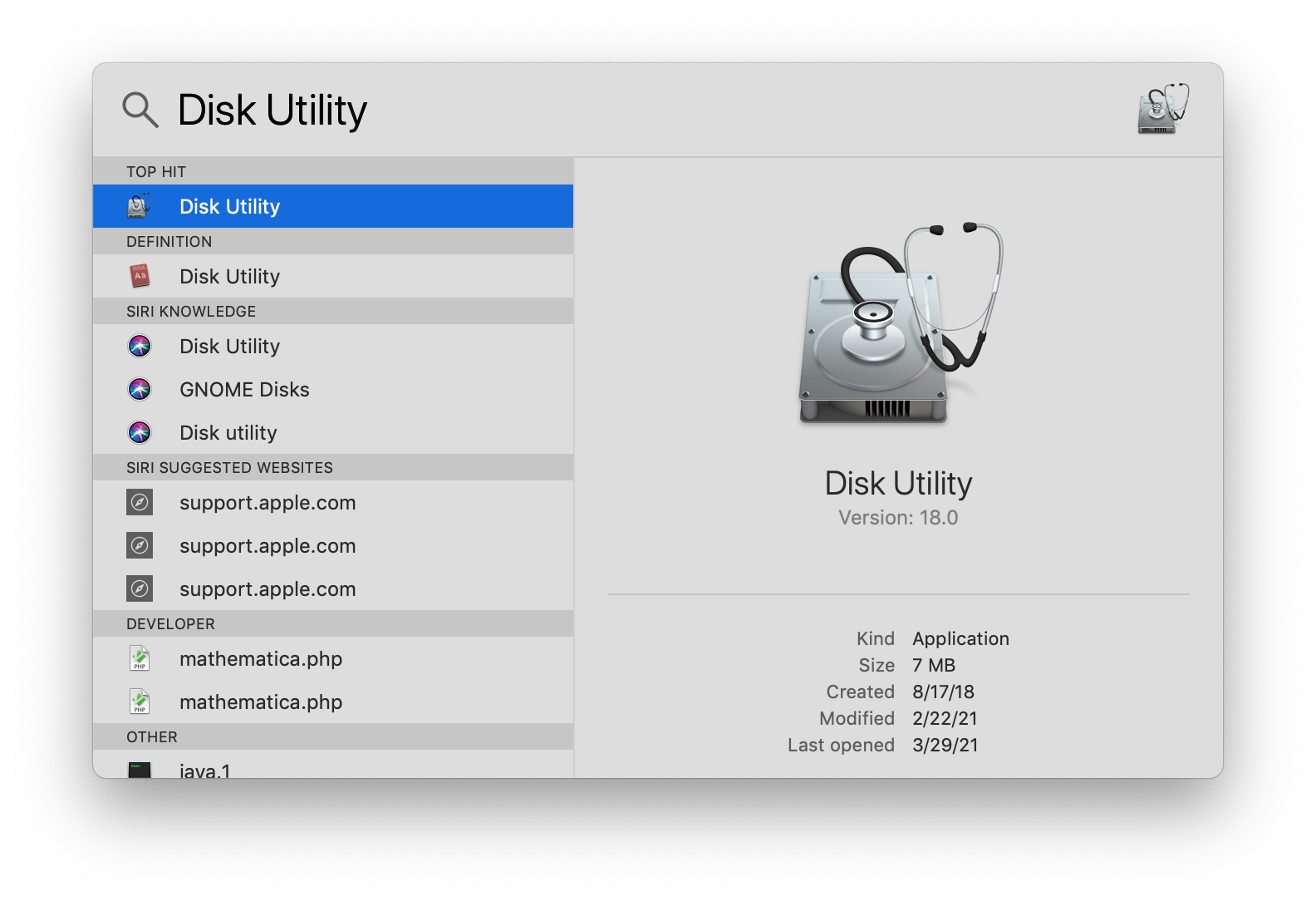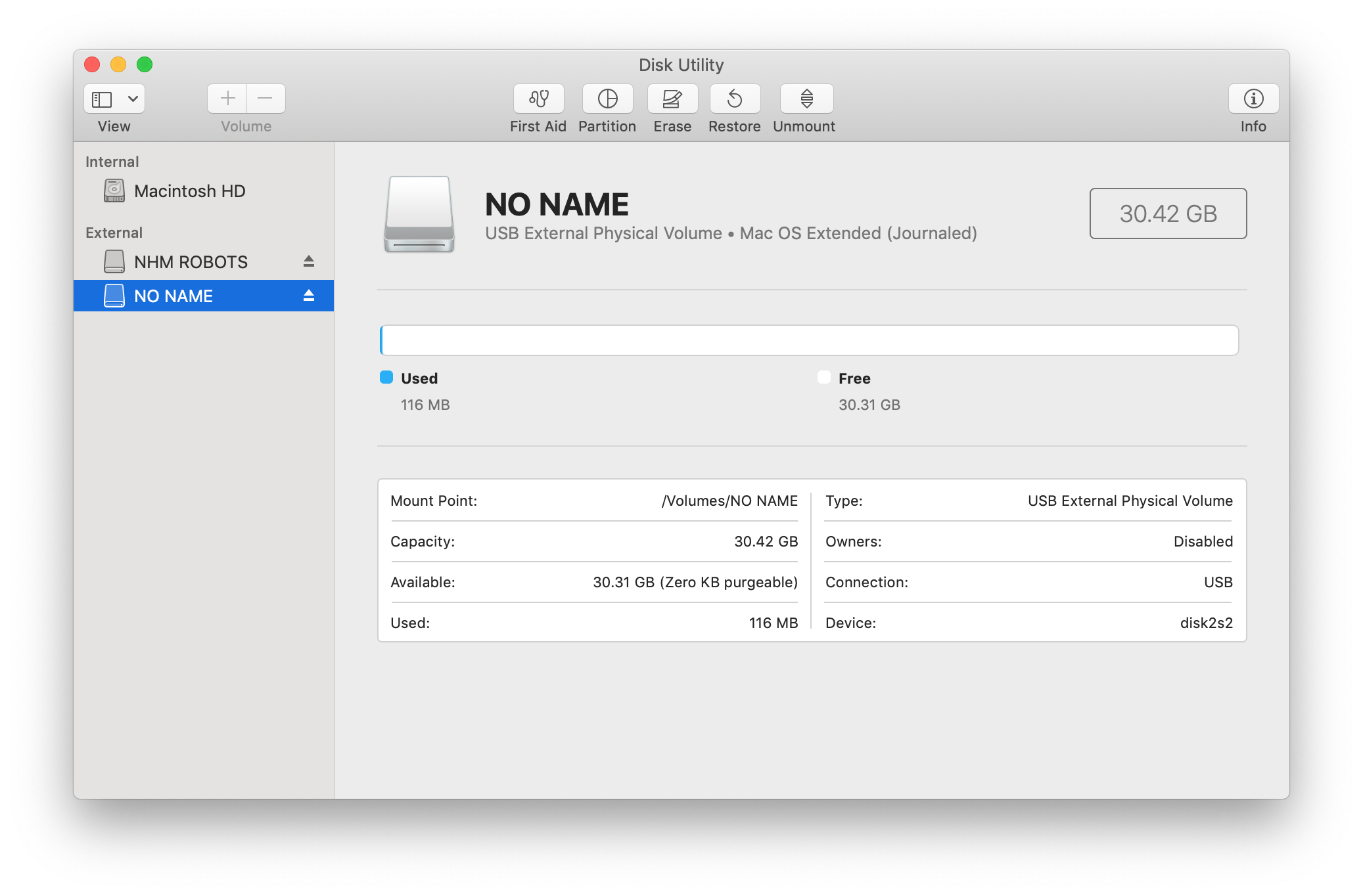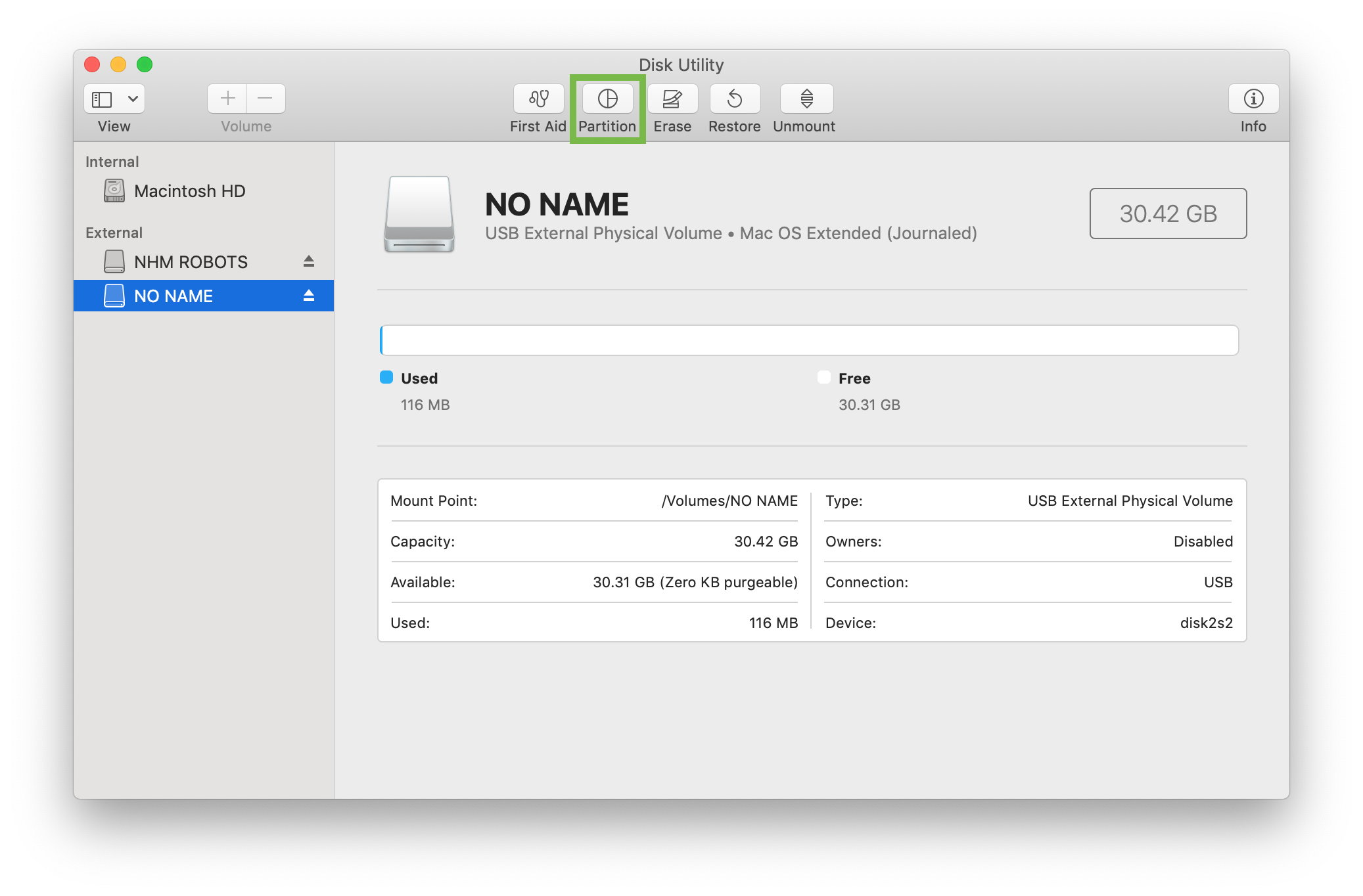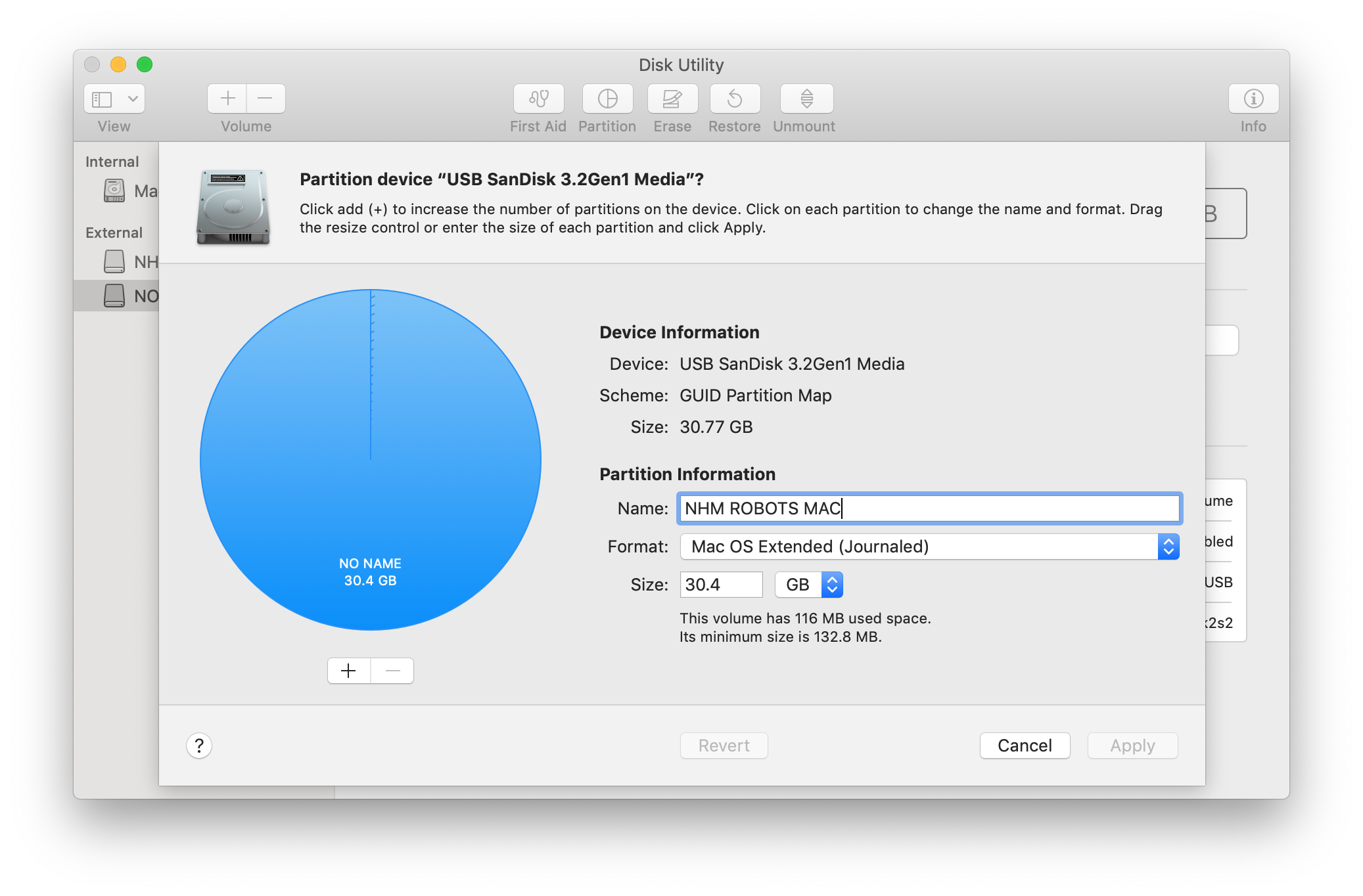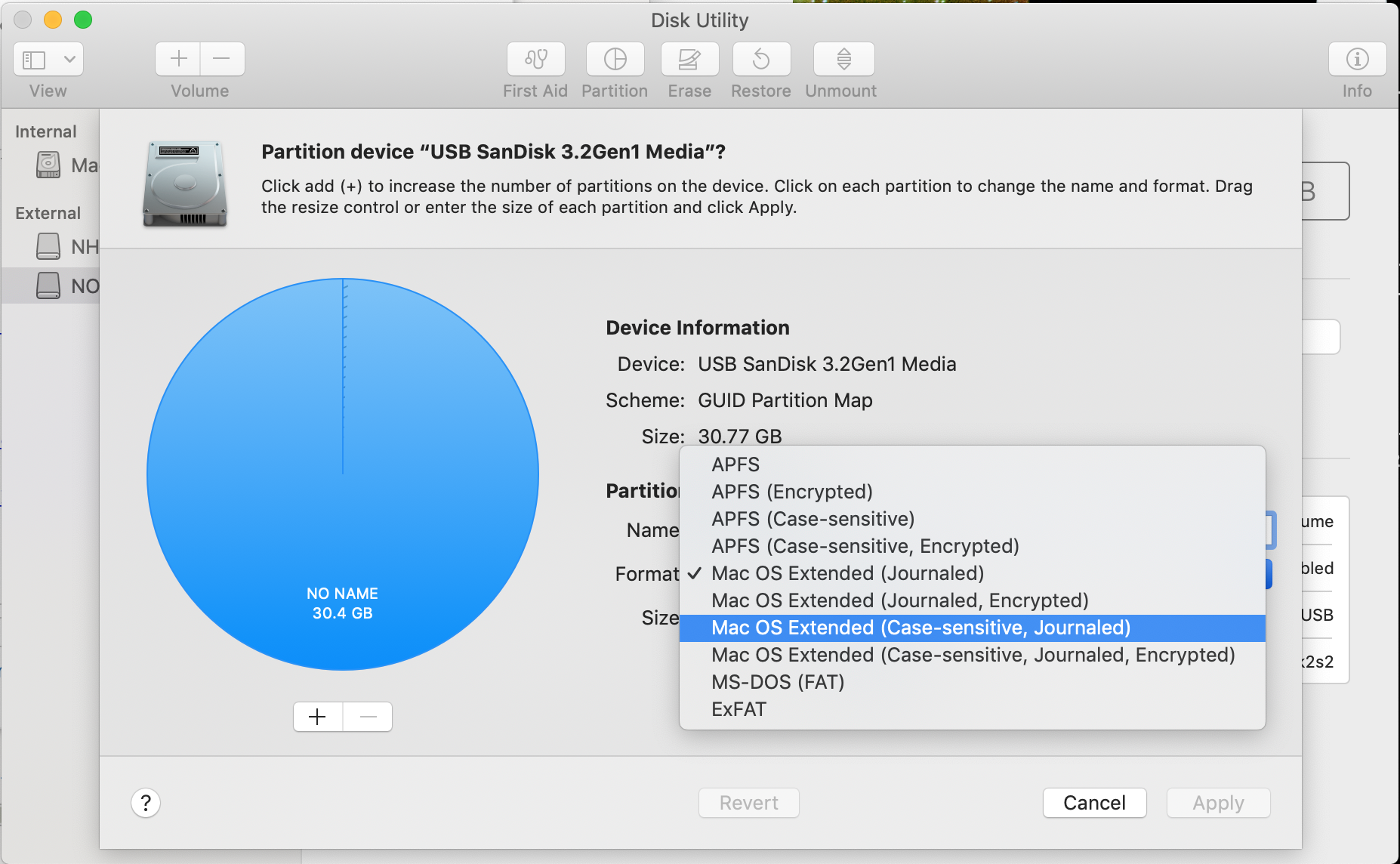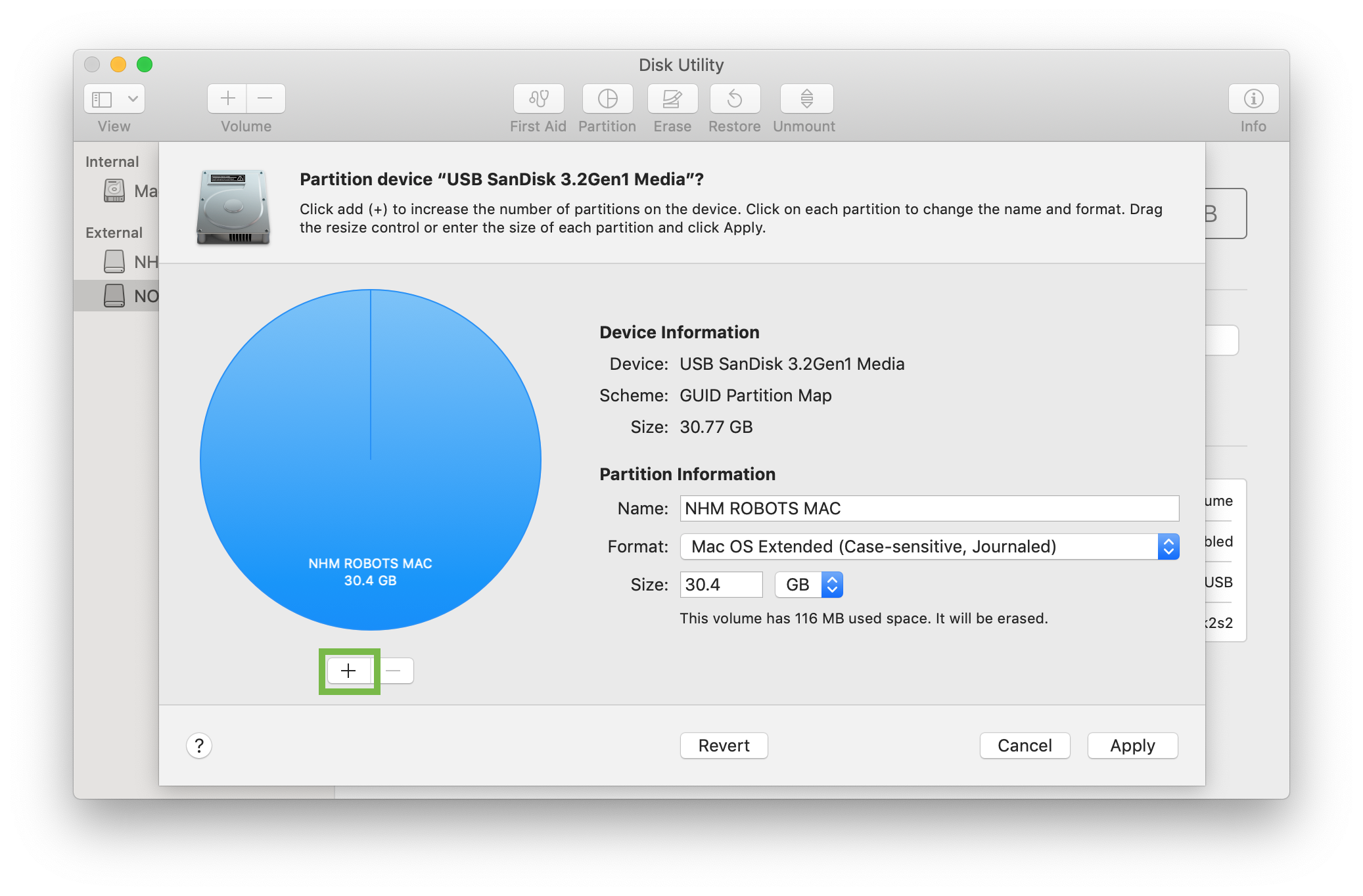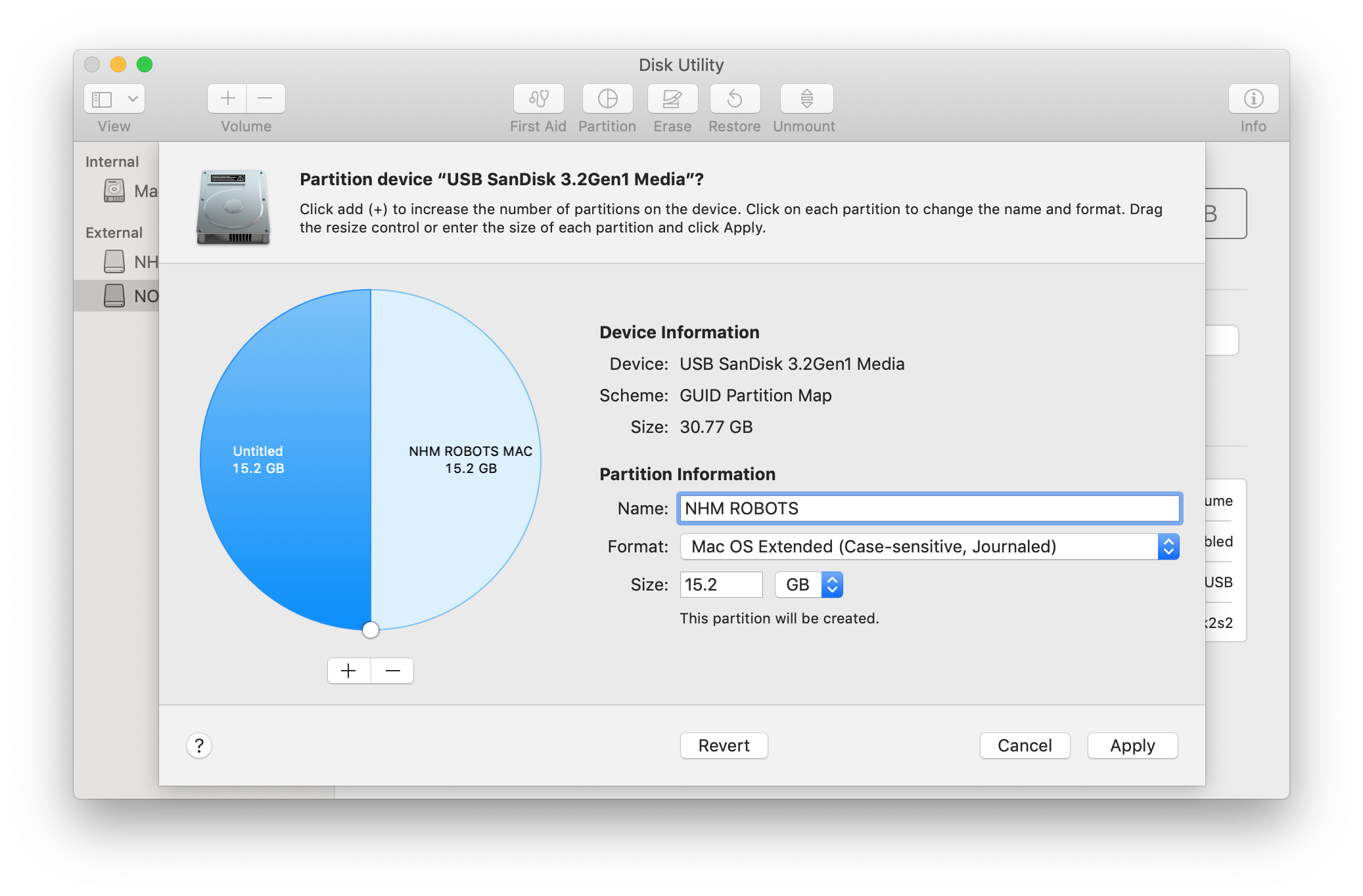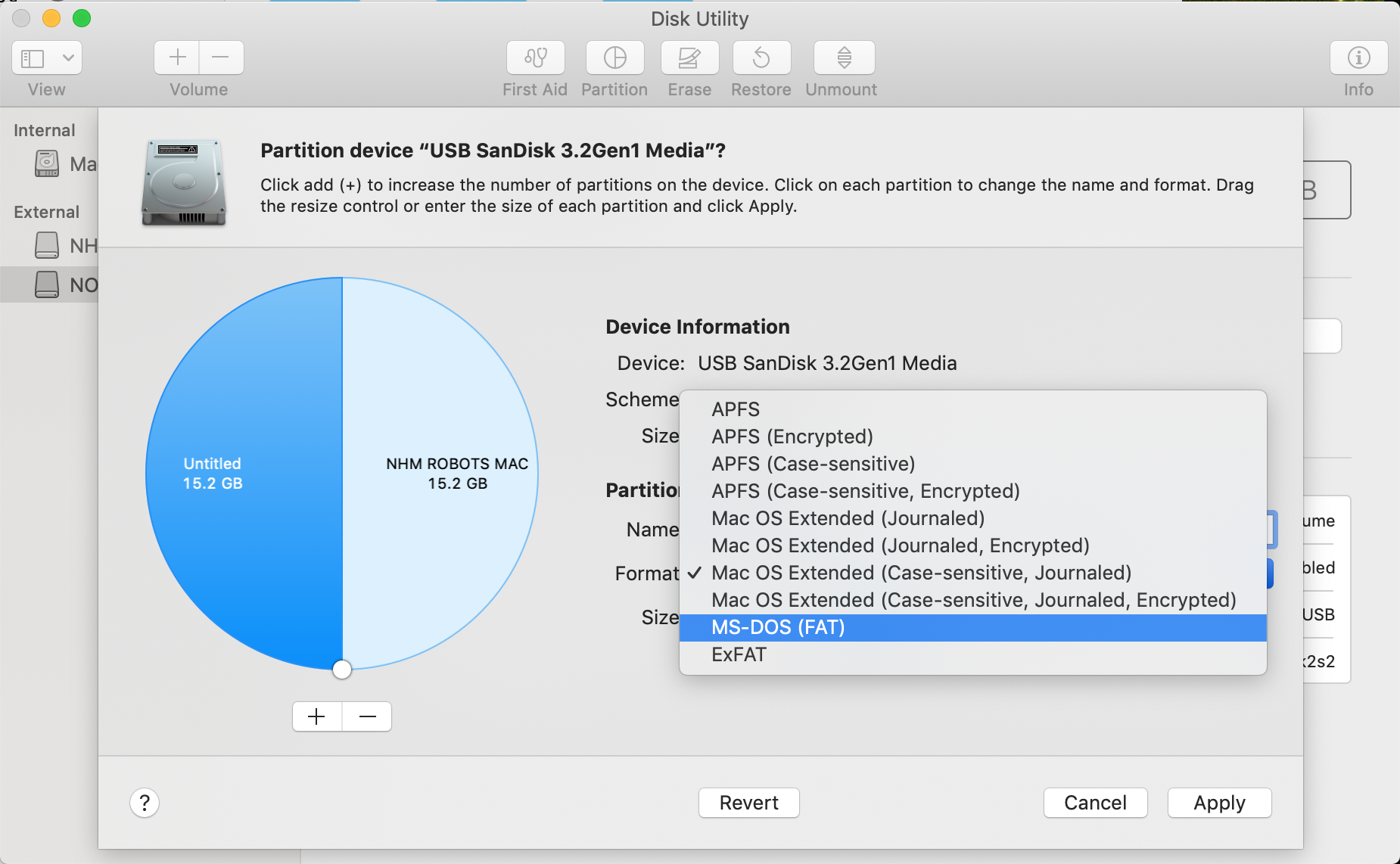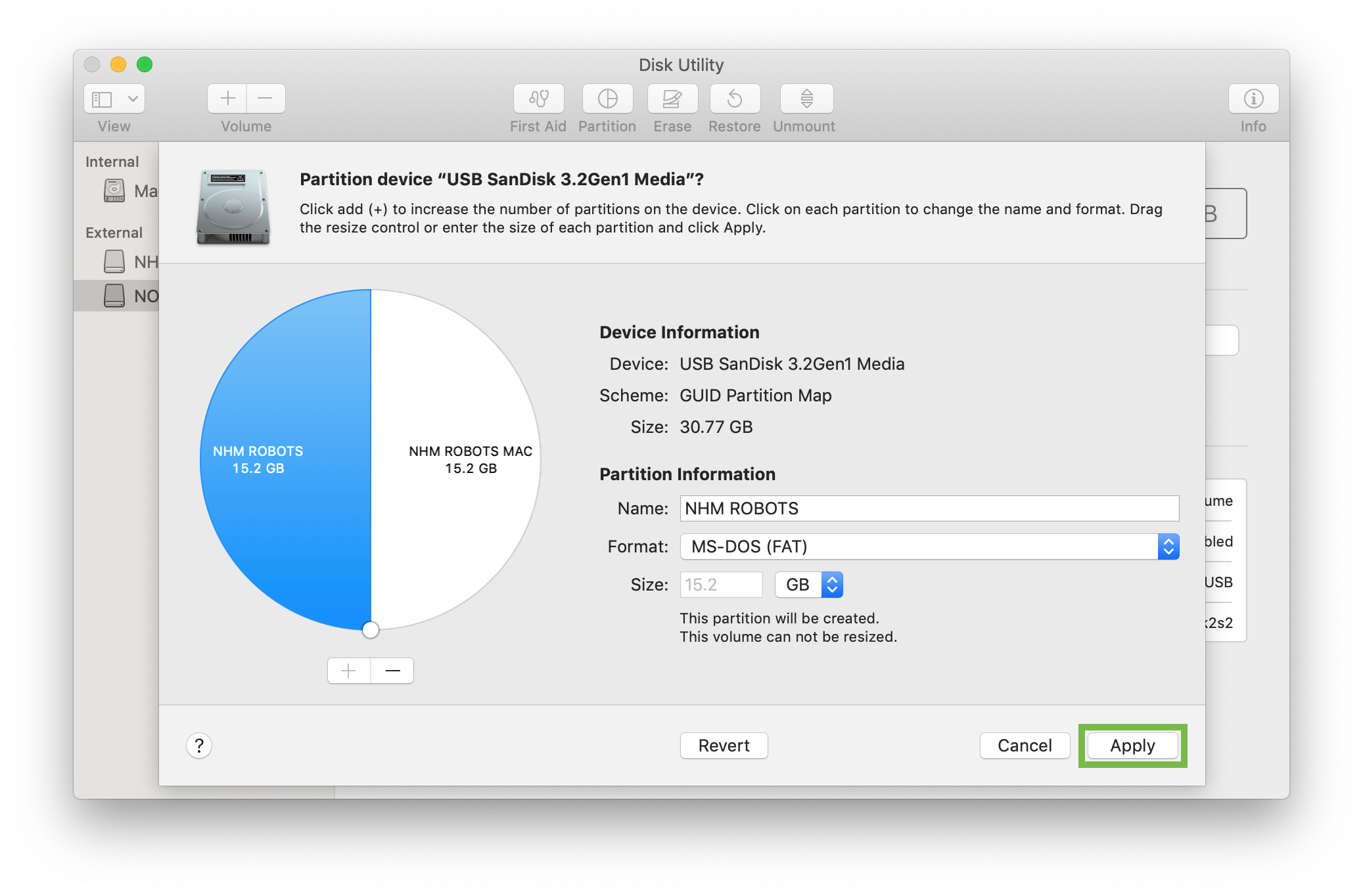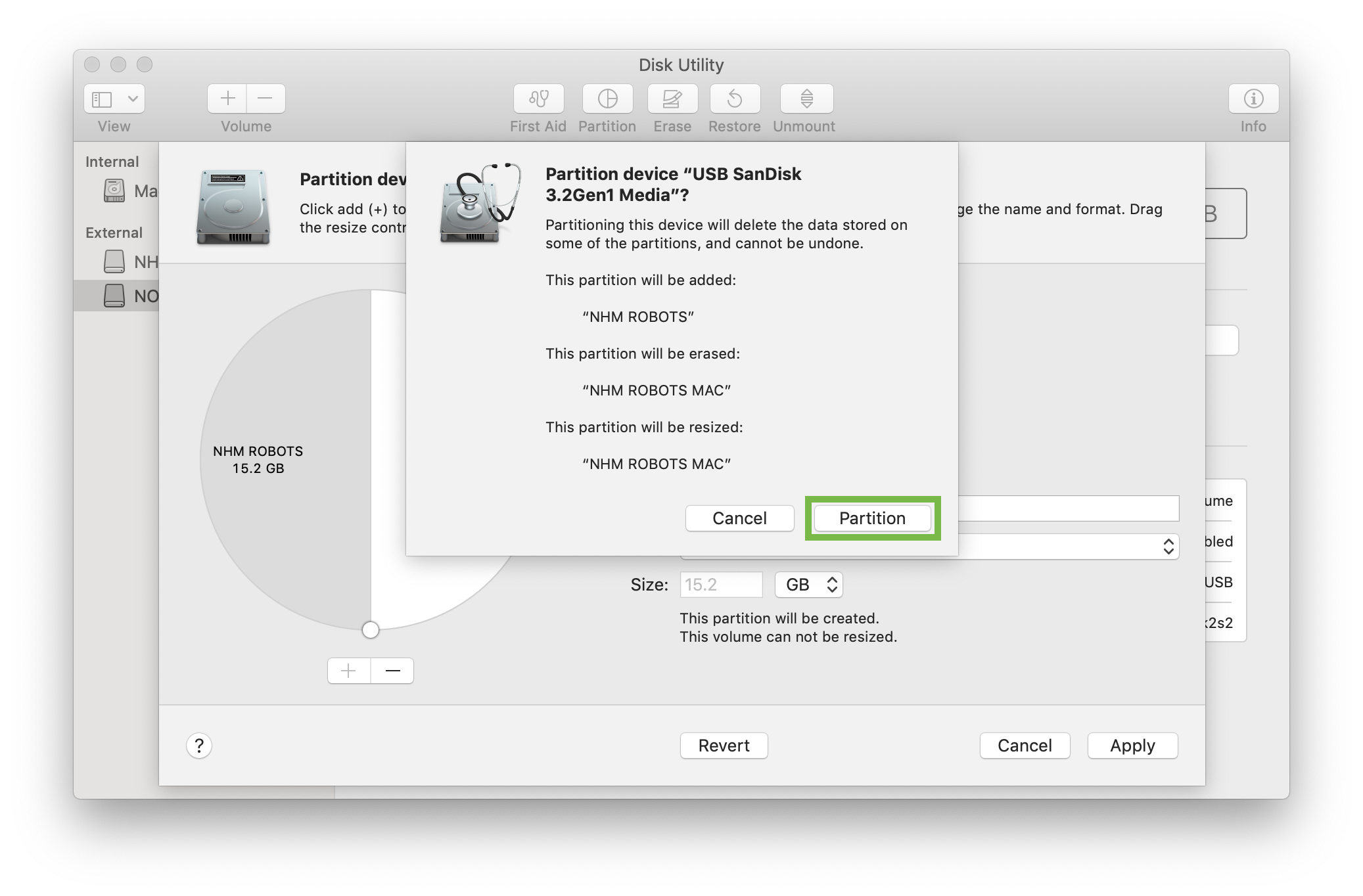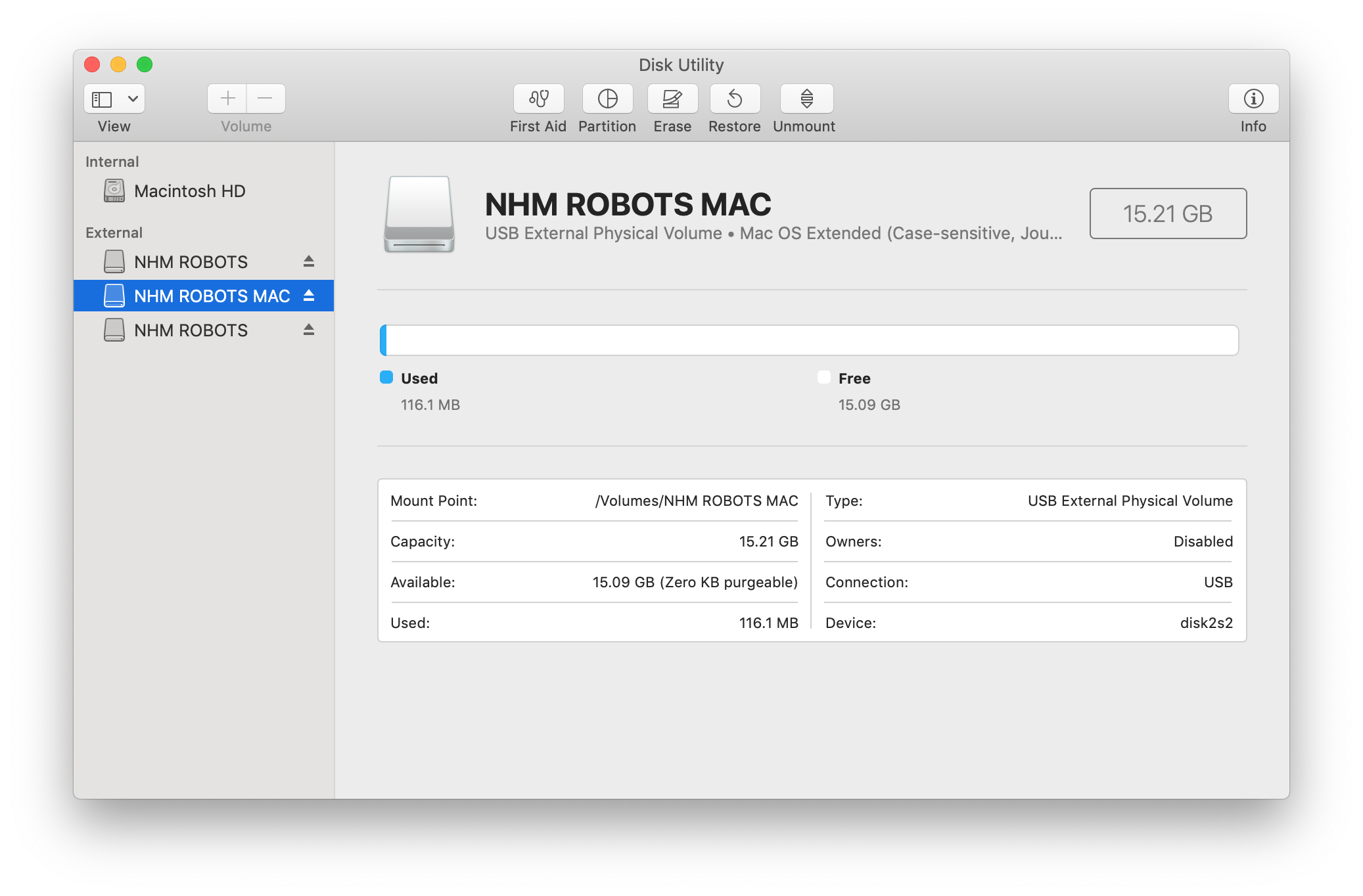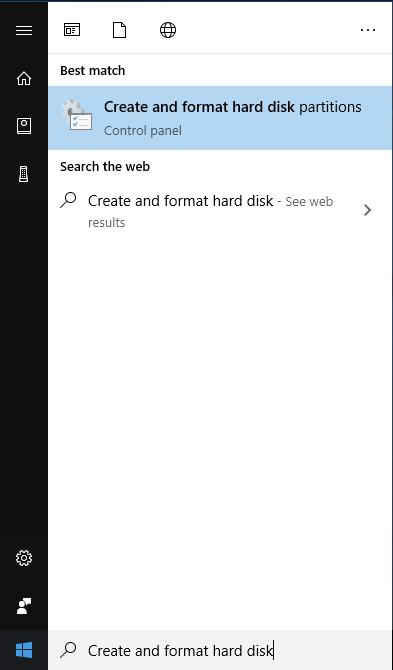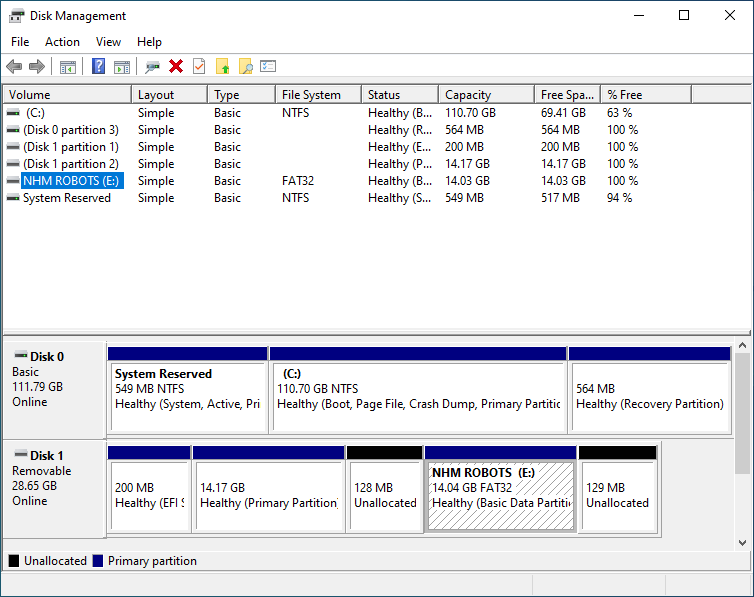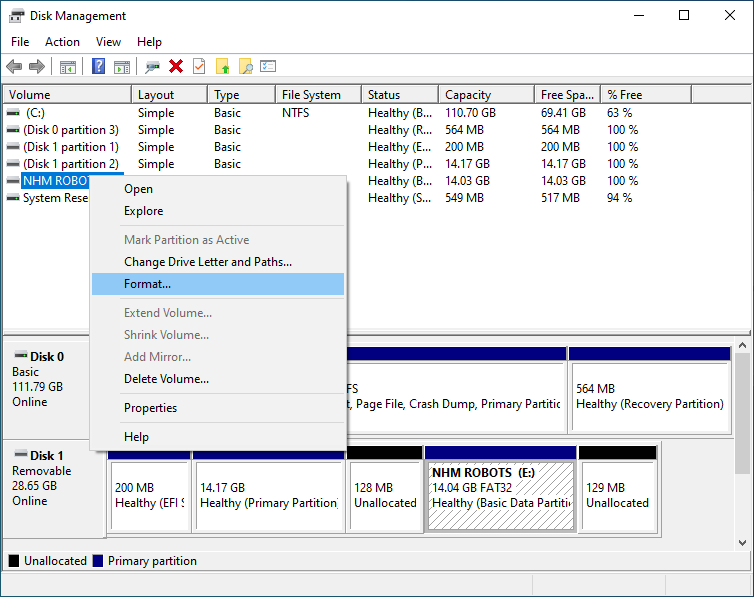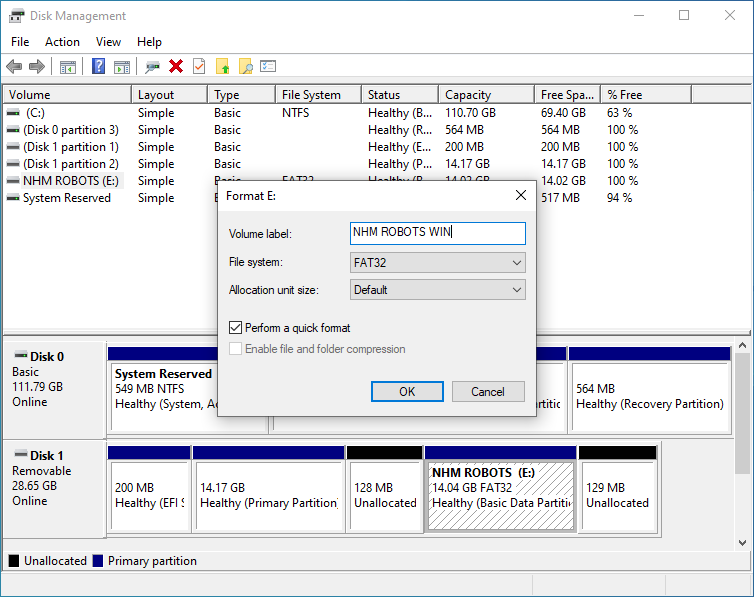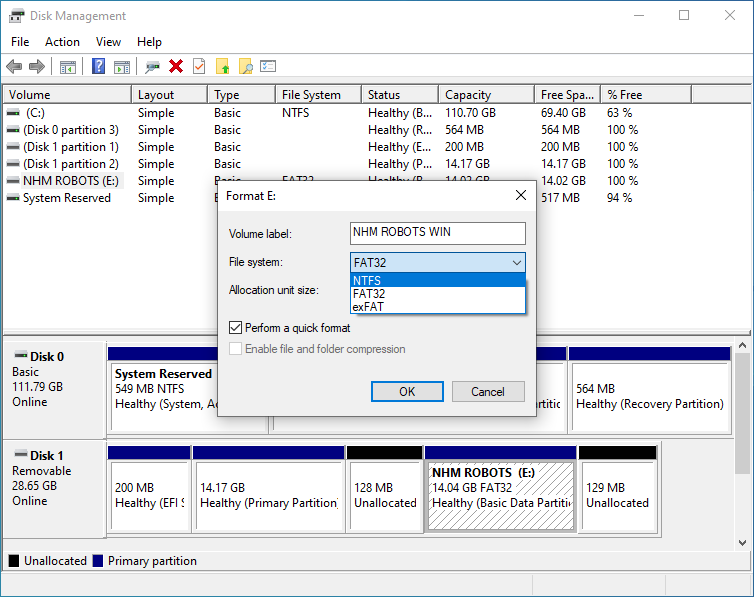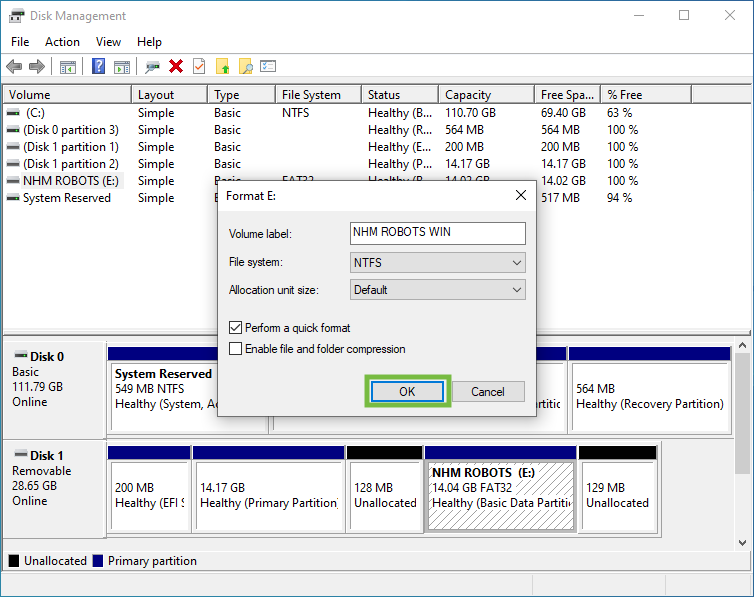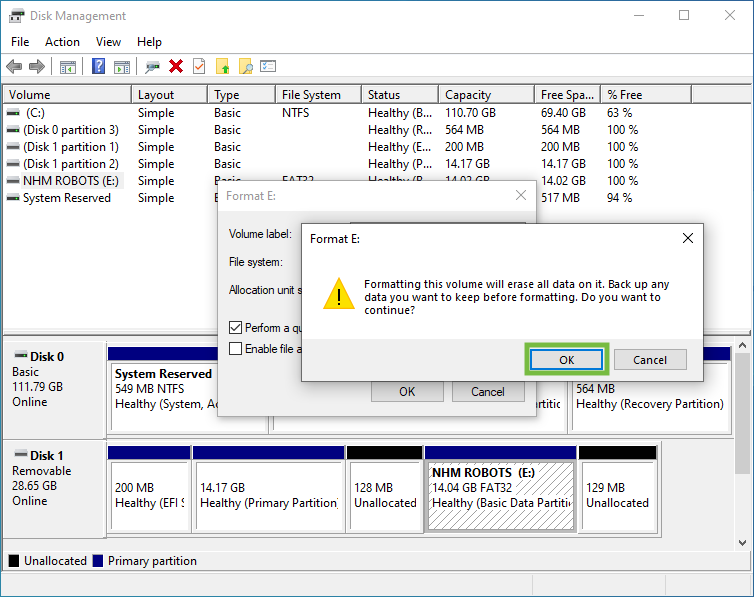Table of Contents
Prepare Flash Drive from MacOS
The USB Flash drive must be partitioned and formatted. Start with the following steps on MacOS.
- Insert the USB Flash drive into the computer
- Open a terminal window and run the following command. Note the disk name of the USB Flash drive, it should be something like “/dev/disk#“
It helps to only have the one USB Flash drive plugged into the computer when running this command
diskutil list
- Run the following command to format the flash drive so that it can be partitioned
Replace the '<NAME>' with the volume name from above and the '<disk>' with the disk name noted above.
diskutil eraseDisk JHFS+ <NAME> <disk>
- Launch the Disk Utility app
- Select the search icon
- Type in “Disk Utility”
Prepare Flash Drive from Windows
Next perform the following steps on Windows.
- Insert the USB Flash drive into the computer
If Windows tells you that you need to format a disk, click the Cancel button
- Launch the Disk Management tool
- Open the Start Menu
- Type in “Create and format hard disk”
- When it's finished close the Disk Management window
Install Applications
Finally follow the steps below to install the applications on each partition
- Follow the steps in Add Windows Applications to add the neccessary applications to the newly formatted drive
- Eject the USB Flash drive from the Windows computer and insert it into the MacOS computer
- Follow the steps in Add MacOS Applications to add the neccessary applications to the MacOS partition
"O LORD, how manifold are your works! In wisdom have you made them all; the earth is full of your creatures. - Psalm 104:24"