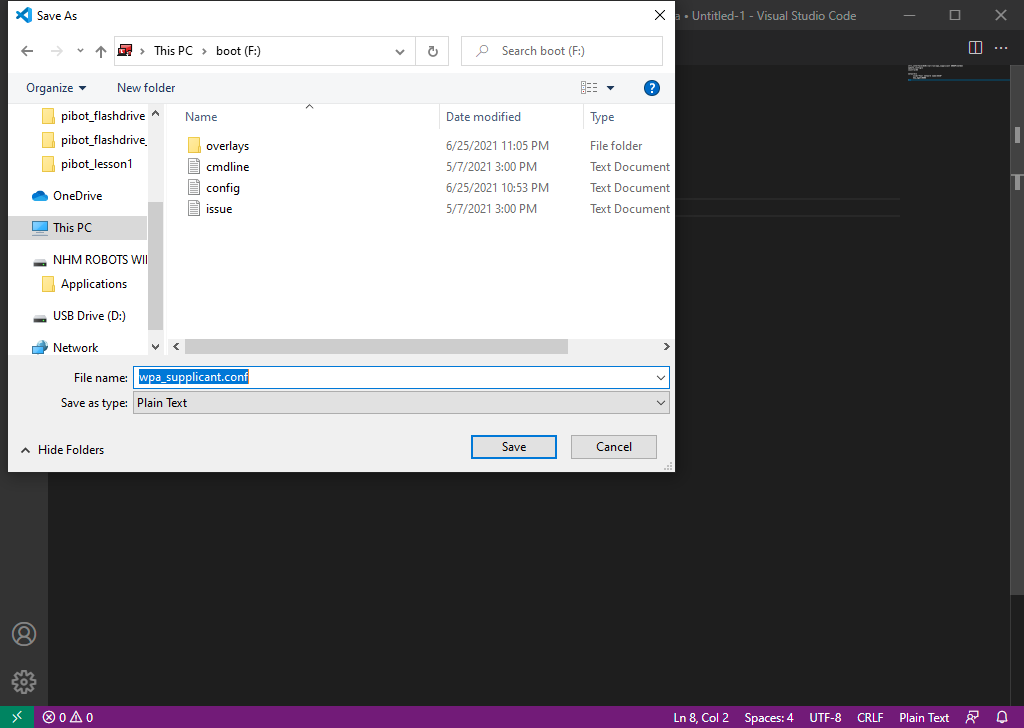WiFi Configuration Without Password
If your wireless network connection does not have a password then follow the steps below to configure the PiBot for connecting to it.
- Plug the SD Card reader into the computer or unplug it and replug it
- Open the VSCode from the Applications directory on the Flash drive
- Create a new file by selecting File→New File from the menu at the top
- Paste the following text into the new file
Be sure to replace the text “Your network name/SSID” with the actual SSID for your wireless network. If your SSID includes spaces then you have to use “ at the beginning and the end of it
If you are outside the United States then change the 'country=US' line to use the appropriate ISO 3166 alpha-2 country code
ctrl_interface=DIR=/var/run/wpa_supplicant GROUP=netdev update_config=1 country=US network={ ssid="Your network name/SSID" key_mgmt=NONE } - Save the file by choosing File→Save As… from the menu at the top
- In the “File name:” field type “wpa_supplicant.conf”
- Close the Visual Studio Code app
- Eject the SD Card reader from the computer
- Remove the SD Card reader from the computer"In the beginning, God created the heavens and the earth. - Genesis 1:1"