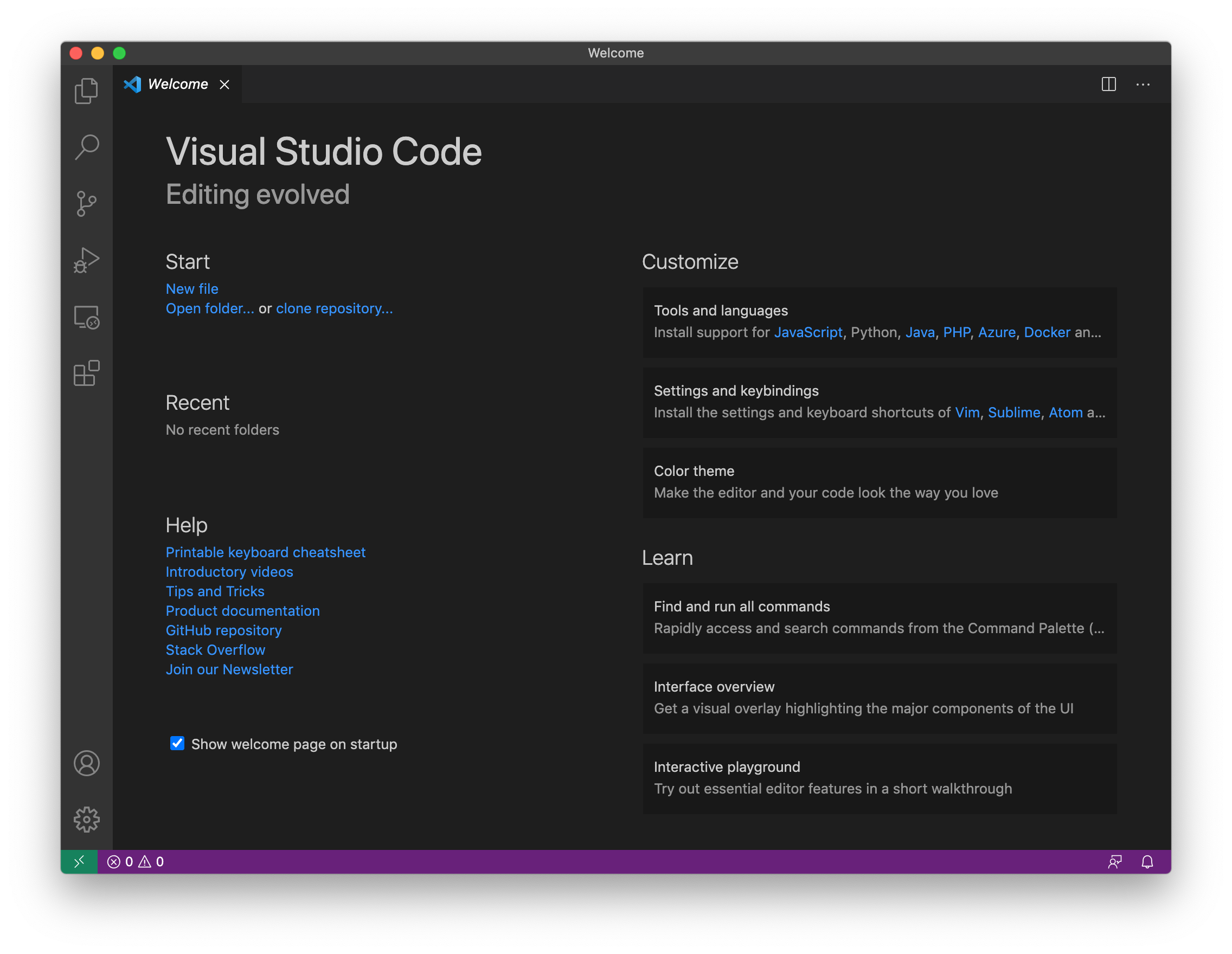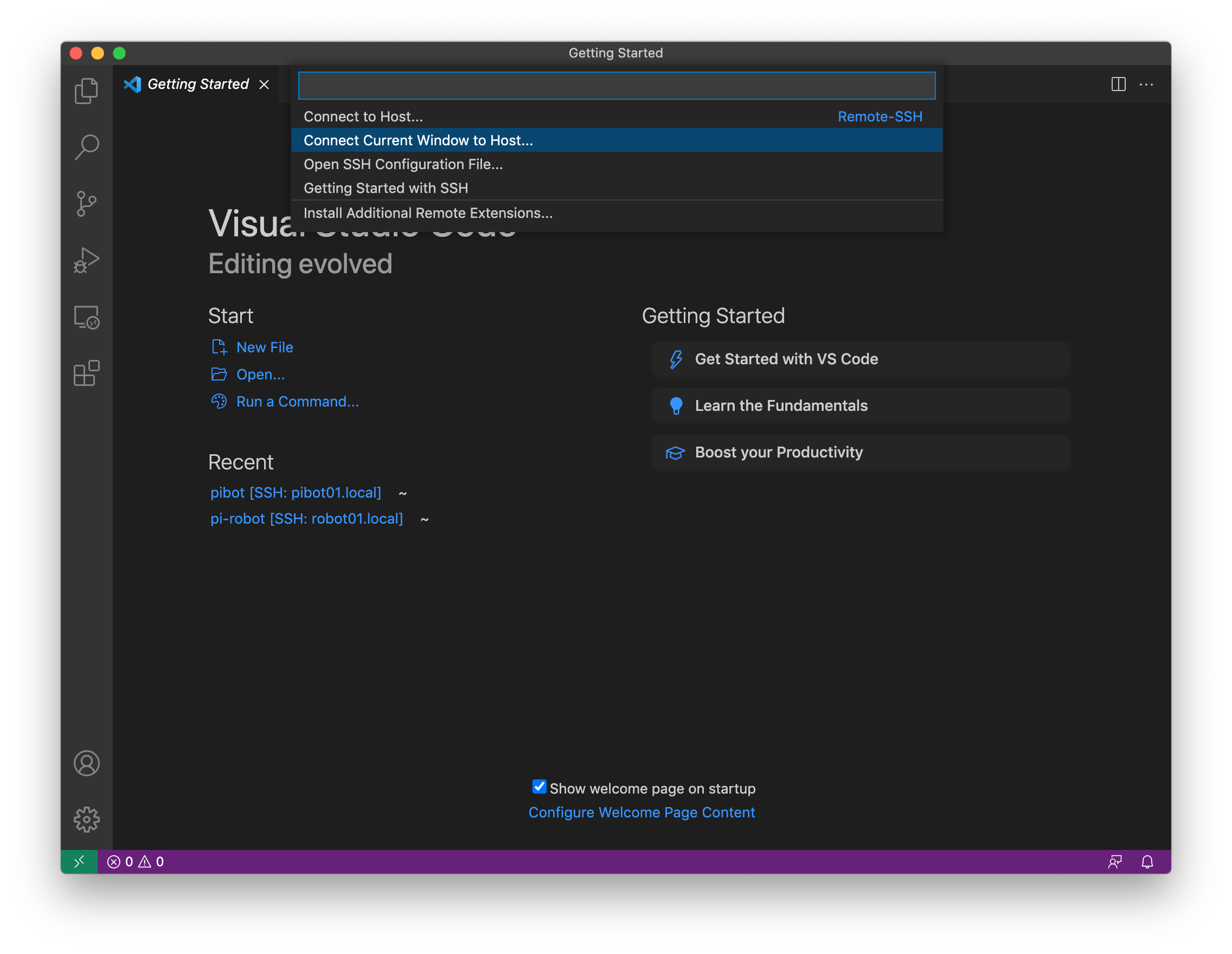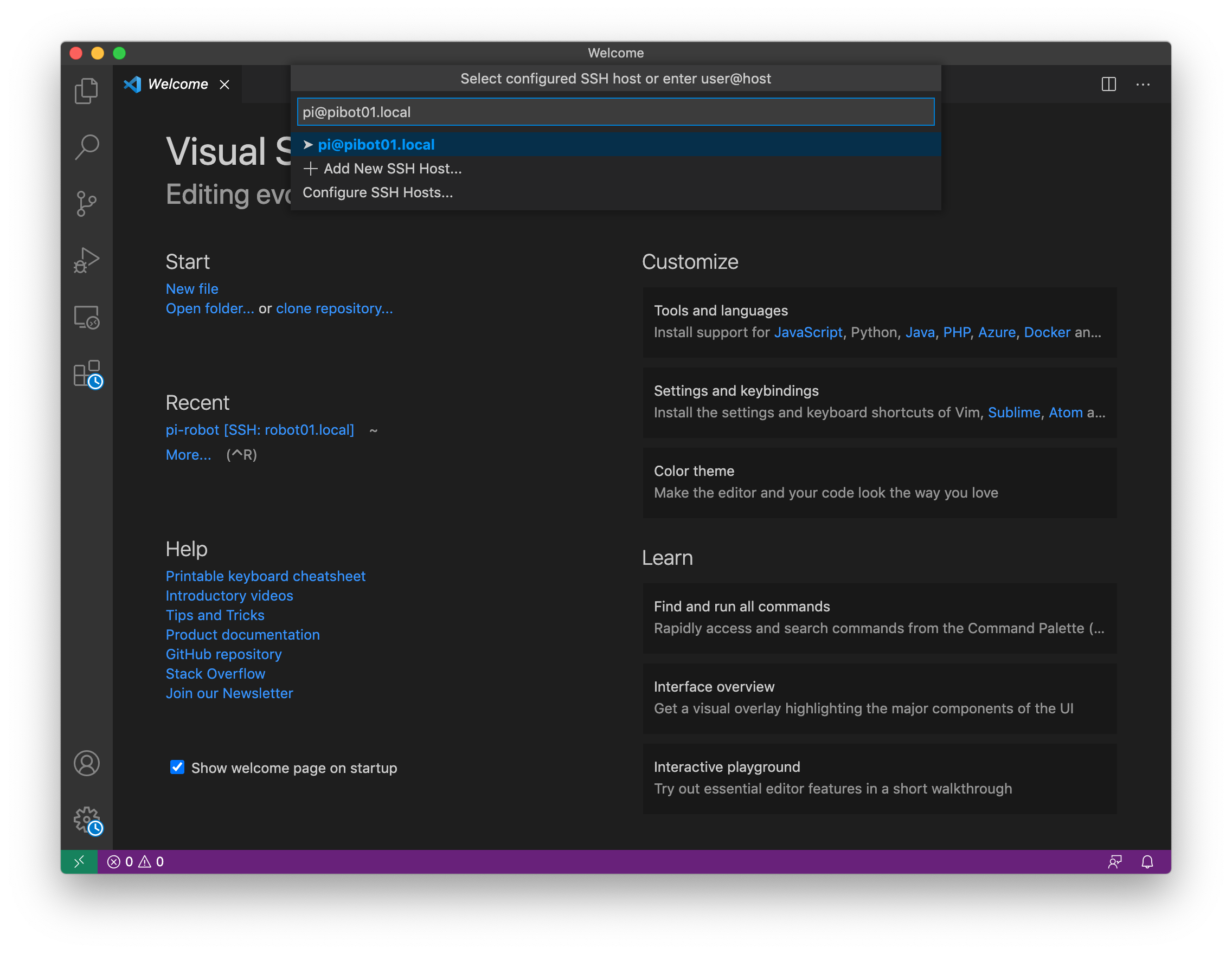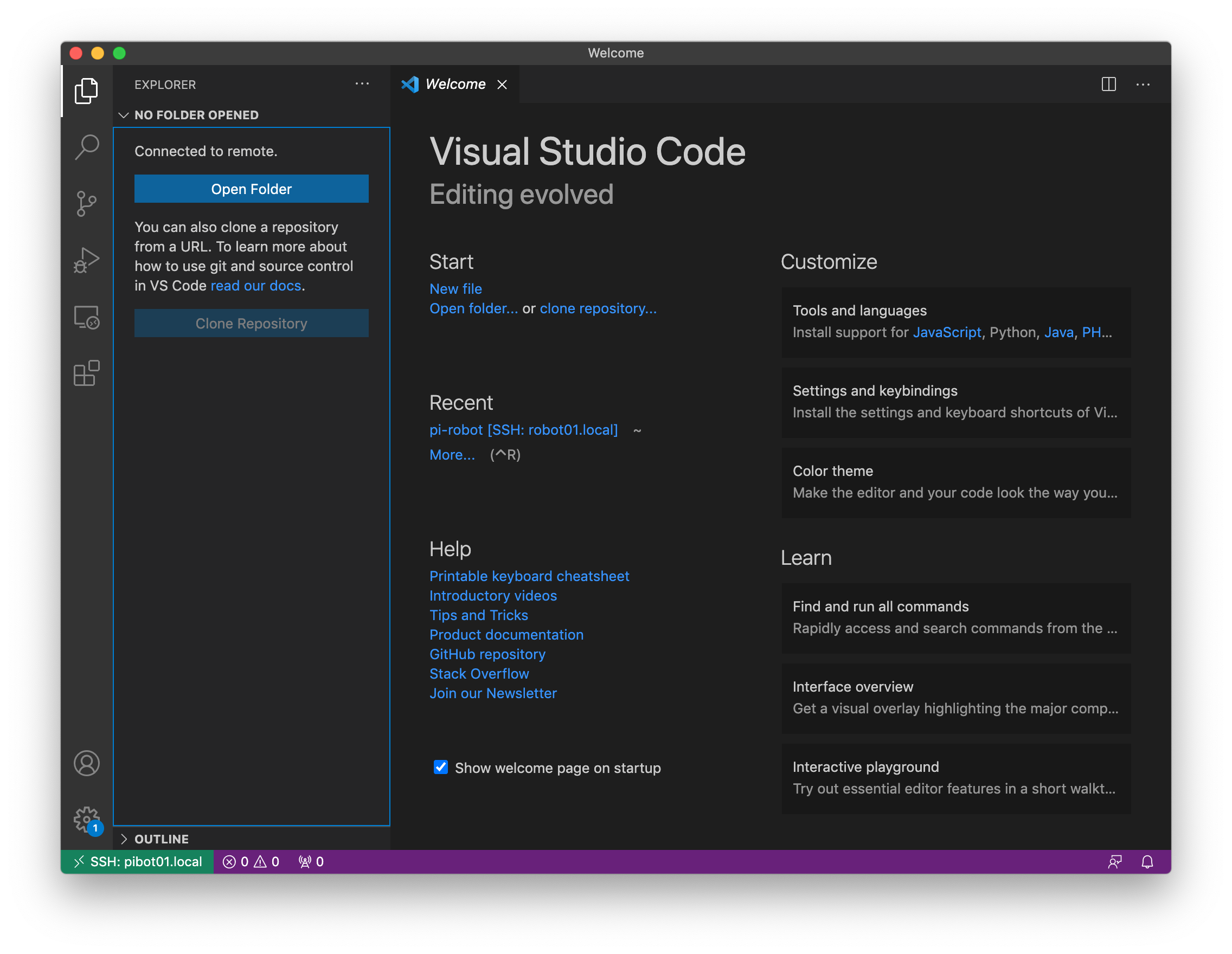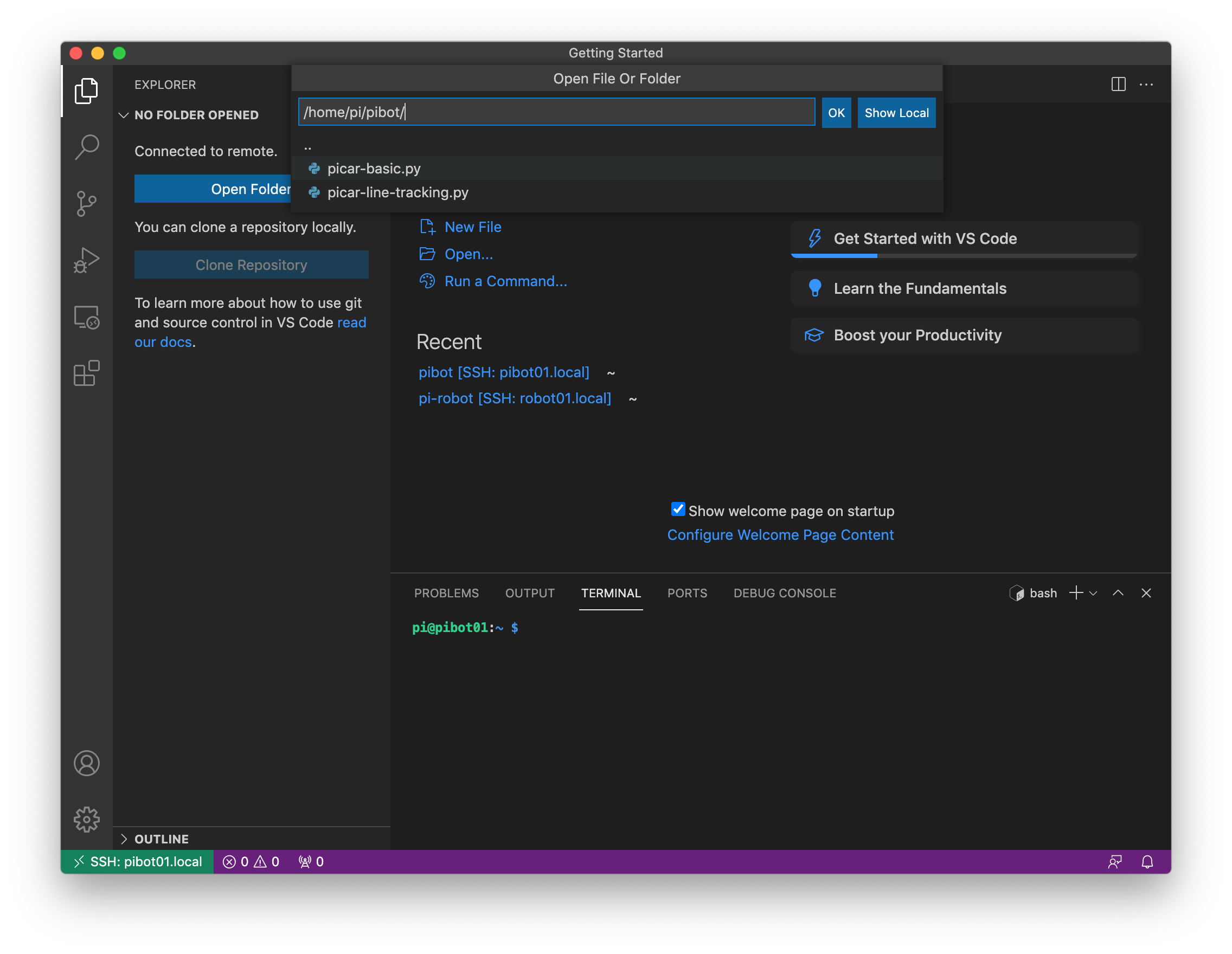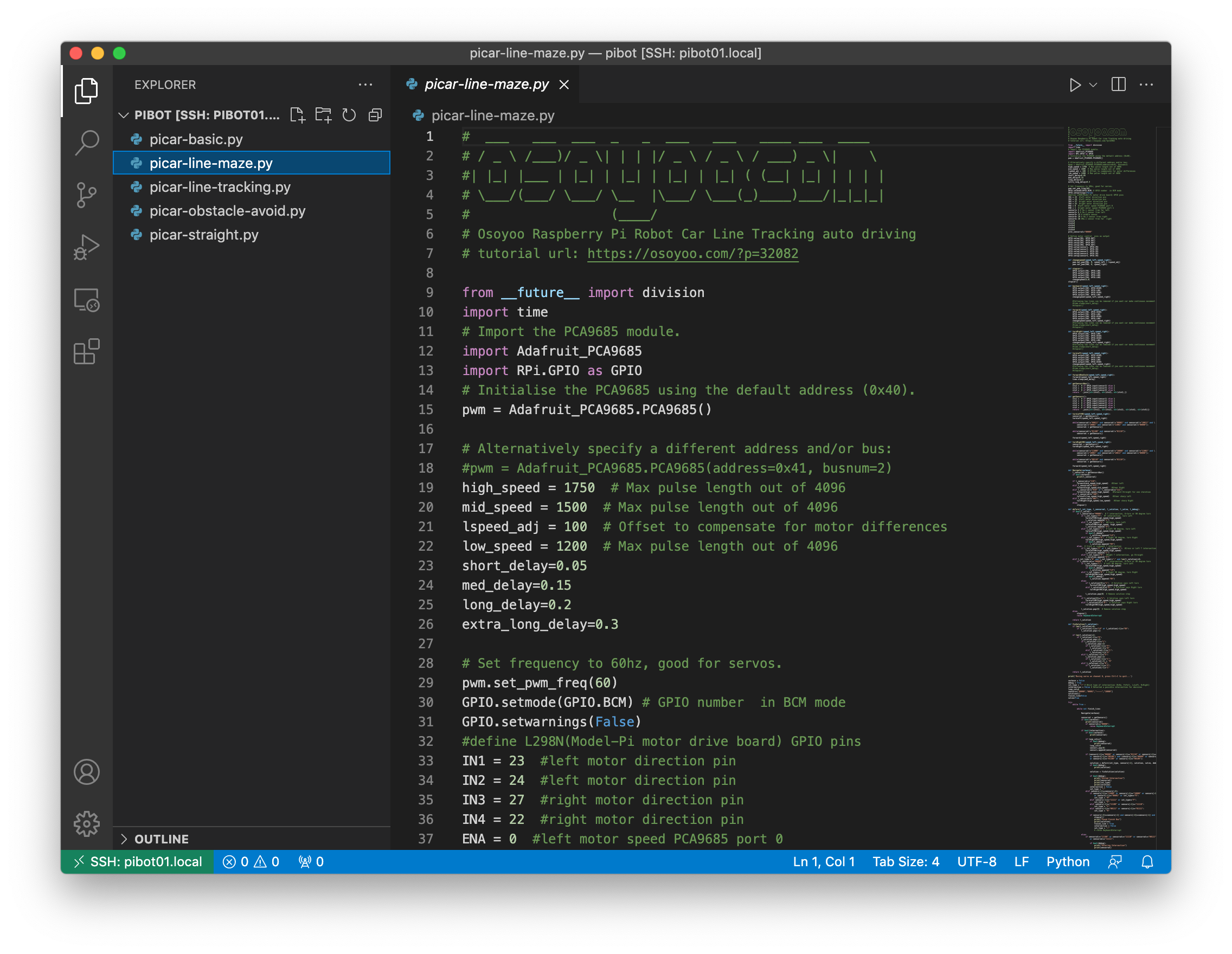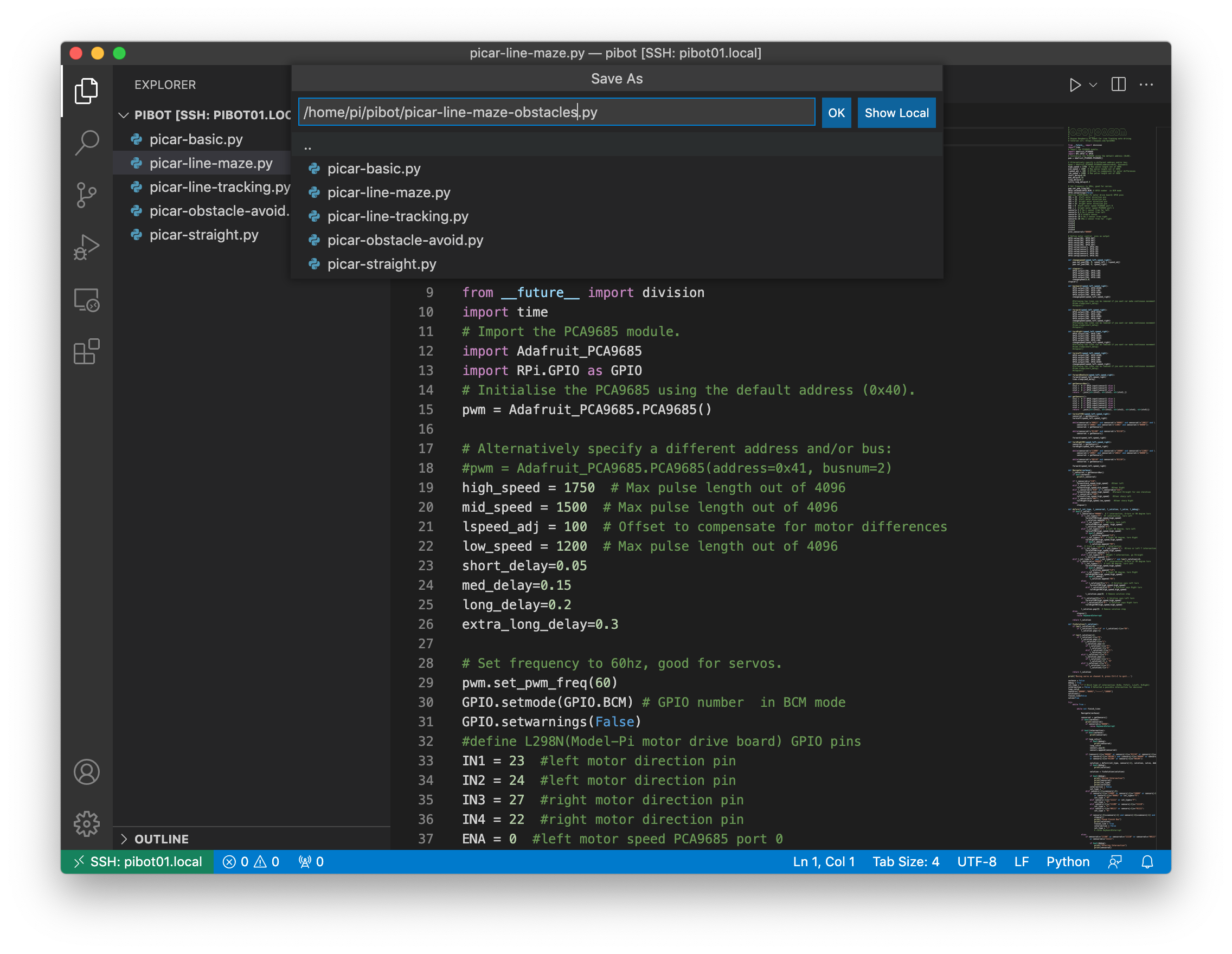Software Setup
- Open the Visual Studio Code from the Applications directory on the flash drive
- Use the information below to change the code so that the PiBot will solve the maze with obstacles
- After the changes to the code are complete, save it with File→Save
Software Explanation
- Copy the GPIO settings for the ECHO and TRIGGER pins as well as the servo setting from the picar-obstacle-avoid.py file
- Copy the measure function from the picar-obstacle-avoid.py file
- Copy the pwm.set_pwm function calls for the servo from the picar-obstacle-avoid.py file
- Copy the ob_range variable from the picar-obstacle-avoid.py file and use it to determine if there is an obstacle that the PiBot needs to avoid
- Include debugging prints to help troubleshoot if the distance measured doesn't seem to be working
- Make the changes to the intersection decision logic to sense for obstacles and react to any obstacles that are in the path
It may be easiest to only take a sonar measurement after making a decision (and turn if necessary) at an intersection. If there is an obstacle then the PiBot will need to undo the decision (and turn).
- Bonus points if you include moving the sonar sensor in the PiBot's “Happy Dance” when it reaches the end of the maze
"By the word of the LORD the heavens were made, and by the breath of his mouth all their host. - Psalm 33:6"